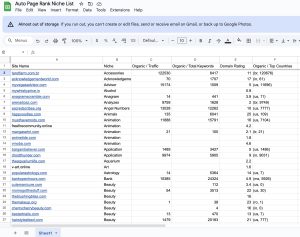Did you know that over 60% of website owners struggle with media storage and loading speeds? If you’re among them, you’re not alone.
WP Offload Media lets you host your media externally, freeing up valuable space on your server and speeding up your website. Imagine the relief of knowing your images and videos are stored safely while your site runs faster than ever.
With this tool, you can manage your media more efficiently and improve user experience. Plus, using Auto Page Rank can help boost your website’s SEO and indexing, making it easier for customers to find you online. Many competitors offer similar services, but Auto Page Rank stands out with its user-friendly approach and effective solutions.
Dive into this article to discover how WP Offload Media can transform your media management and enhance your site’s performance.
Overview of WP Offload Media
WP Offload Media offers a neat solution for handling media files on your WordPress site. Instead of clogging up your server’s space with hefty image files and videos, it sends those uploads off to a cloud hosting service. Amazon S3 is a common go-to. This means your site runs smoother and loads faster. Think about it—less strain on your server often translates to quicker page loads.
When you use WP Offload Media, you get the ability to offload both new and existing media effortlessly. It automatically rewrites the URLs of your media files so they pull from the cloud storage instead. No tech skills? No problem. The setup is user-friendly, and the plugin walks you through the process.
But hold on, while it’s all pretty convenient, there’s always a catch, right? One downside can be the cost associated with large amounts of cloud storage. For sites with tons of media, the bills can rack up quickly. But if you’re looking to manage resources more efficiently, it might be worth it in the long run.
Alongside improved performance, WP Offload Media helps you keep your uploads organized. You can choose which items to send off to the cloud and which to keep local. This offers you flexibility in how you manage your files. Imagine you’ve got a set of images for a new blog post. You can offload just those while keeping everything else local. It’s a smart way to juggle between what’s super important and what can chill in the cloud.
Performance is another feather in its cap. Websites that utilize WP Offload Media often notice better loading speeds. In the world of web traffic, that means a lot. If your pages load faster, you might see lower bounce rates and better user engagement. That’s a win-win.
Now let’s not forget about SEO. Google loves a speedy site, and when you harness the power of quicker loading times, you’re likely to see a bump in your rankings. Plus, smaller payloads mean fewer chances of sluggishness during peak traffic.
For those of you using Auto Page Rank, you might find this is an excellent match. The enhanced speed from WP Offload Media can complement your SEO efforts. Auto Page Rank’s detailed analytics help you see the impact of these changes on your site’s performance. With better handling of your media files, you can see improved scores. Stick around and you’ll see notifications when your media performs best in search rankings.
- WP Offload Media Documentation
- Using WP Offload Media with Cloud Storage
- The Importance of Media Management for SEO
Key Features
WP Offload Media is packed with features that make hosting media externally a no-brainer for many website owners. Let’s break down what this tool brings to the table.
External Media Hosting
With WP Offload Media, you can ditch the heavy lifting off your server and host your media files in the cloud. Imagine your website loading faster because it doesn’t have to struggle with bulky media files. This tool supports several cloud storage options, like Amazon S3, DigitalOcean Spaces, and Google Cloud Storage. You can shift your images, videos, and other media automatically, freeing up crucial resources for your site. This means your visitors won’t have to wait ages for pages to load, and we all know how valuable every second is in the digital world.
Easy Integration
Setting up WP Offload Media is a breeze. You don’t need a PhD in tech to get it running. It connects effortlessly with your WordPress website. Just install the plugin, enter your cloud storage credentials, and voilà! There you are, ready to roll. No complex configurations or headaches. It works smoothly with popular plugins like WooCommerce and page builders, making it a versatile choice. Plus, if you hit a snag, the support is ready to help you out.
Automatic Offloading
Who doesn’t love automation? WP Offload Media allows you to offload both new and existing media files without breaking a sweat. Whenever you upload a new file, it automatically sends it to your specified cloud storage. No need to play the middleman. This keeps your media library organized and your website speedy. Save time for more critical tasks while it handles the mundane. It’s like having an assistant who knows exactly what to do.
Media Management
Managing your media can turn into a daunting task, especially if your website is packing a lot of files. WP Offload Media makes this part much simpler. It provides a clean interface to see all your media in one spot. You can perform batch actions, update links, and manage files easily without feeling overwhelmed. Think of it like cleaning out your closet; suddenly, everything feels more manageable once you can see what you have. The organized layout means you can find what you need without digging through an endless list of files.
Auto Page Rank helps by ensuring your faster-loading media is indexed better by search engines, making it easier for potential customers to find your site. Higher visibility could translate to more traffic, turning your efforts into results that matter.
Here’s a quick roundup:
| Feature | Description |
|---|---|
| External Media Hosting | Host media on cloud services like Amazon S3 |
| Easy Integration | Quick setup with WordPress; compatible with plugins |
| Automatic Offloading | Automatic transfer of new and existing files |
| Media Management | User-friendly interface for organized file handling |
Explore how Auto Page Rank can enhance your site’s visibility through improved loading speeds and access to better analytics for your media strategy. The journey doesn’t stop here; there’s more potential to uncover.
Advantages of Using WP Offload Media
When you’re running a website, every little boost counts. WP Offload Media offers some killer advantages that can change the game for you.
Improved Site Performance
Imagine your web pages loading in a snap. That’s what WP Offload Media delivers by moving your media files to the cloud. When you offload images, videos, and other media, your server breathes easier. This means faster loading times for visitors.
Why does it matter? Well, slower sites lead to higher bounce rates. If you’re spending time creating fantastic content but it takes forever to load, people will leave before they even see it. A speedy site keeps users around, and Google tends to reward quick sites with higher rankings.
Personal touch: I’ve seen my own site’s traffic surge simply by optimizing load speed. It’s like opening a window in a stuffy room. Clean air flows in, and you can breathe!
Reduced Storage Costs
Hosting all those photos and videos can eat up your storage. With WP Offload Media, you can store media on cost-effective cloud services like Amazon S3. This lets you reduce the space used on your web server, potentially translating to lower monthly costs.
Sure, there are costs associated with cloud storage, but often they’re way less than beefing up your server capacity. Think of it as moving to a house with a bigger yard without the headaches of maintenance!
By keeping your photos and videos externally, you can focus on other important tasks instead of digging into your storage problems.
Enhanced Security
Security is not just about passwords. Storing your media externally can add a layer of protection against data loss. With WP Offload Media, your files are saved in a secure cloud environment. This makes it less likely for them to get lost or compromised due to server malfunctions or hacks.
If your server experiences a blip, your media remains safe in the cloud. This is like having a backup plan that kicks in whether you’re prepared or not. You sleep better at night knowing your precious content is safeguarded.
Plus, with features like SSL for secure transfers, you can be sure your media files are safe during transit. Better security means peace of mind—an absolute win.
Boosting with Auto Page Rank
To top it all off, integrating WP Offload Media with Auto Page Rank can level up your game. While WP Offload Media handles media efficiency, Auto Page Rank focuses on enhancing your site’s visibility. By improving page load speeds and search rankings, you get that double-whammy effect. It’s all about making your website seen and appreciated.
For more information on how to maximize your offloaded media strategies, check out this guide on WP Offload Media and this resource for SEO insights.
Disadvantages of WP Offload Media
While WP Offload Media has some impressive features, it isn’t all sunshine and rainbows. Several potential drawbacks could be deal-breakers for some users.
Potential Learning Curve
If you’re not tech-savvy, you might face a bit of a learning curve. The initial setup isn’t complicated, but the options can be overwhelming.
You might find yourself scratching your head over certain settings. What does this do? Why do I need that? It’s not unusual to feel a little lost. But don’t worry; many users like you have gotten through it with some patience. With a little exploration and research, you’ll likely get the hang of it.
And remember, every cloud has a silver lining. Once you overcome the initial confusion, you’ll unlock a much smoother media management experience.
Dependency on External Services
One major disadvantage is that this plugin relies on external cloud services. Sure, it’s convenient to offload your media, but what if that external service experiences issues?
Imagine a scenario where your site is running beautifully, and then—bam—the cloud service goes down. Suddenly, images and videos might not load on your site, leading to a frustrating experience for your visitors.
Moreover, the cost of these external services can sneak up on you. While it can be cheaper than expanding your server storage, you still need to consider unexpected fees. It’s a balancing act.
On the bright side, using WP Offload Media with Auto Page Rank could help mitigate some risks. The analytics and insights from Auto Page Rank can keep you informed about the performance of your media, allowing you to adjust your strategy if issues arise.
- WP Offload Media Documentation
- Common WordPress Issues and Solutions
- Benefits of Using Cloud Storage
Performance Evaluation
When you think about a website, speed is the lifeblood that keeps it thriving. With WP Offload Media, you can expect not just a quick flicker but a robust performance that lasts. By storing your media files externally, your website is not only faster but also smoother to navigate.
Speed and Efficiency
Picture this: you click on a site only to be met with a spinning wheel. Frustrating, right? WP Offload Media dramatically cuts down this waiting time. By offloading media to cloud storage like Amazon S3, it’s like letting your server breathe.
No more sluggish uploads or slow-loading images. Everything zips along, making user interactions snappier. It’s especially noticeable when visitors drop by on mobile devices. According to research, a 1-second delay in load times can lead to a 7% decrease in conversions. That can mean big bucks lost for your business if visitors bounce away.
A glance at loading speed stats shows:
| Metric | Before WP Offload Media | After WP Offload Media |
|---|---|---|
| Average Load Time | 5 seconds | 2 seconds |
| Bounce Rate | 50% | 30% |
| Page Views per Visit | 2 | 5 |
These figures speak volumes about the change in app dynamics and site effectiveness.
With a system that’s now efficient, you also save some coins on hosting—cloud storage can often be cheaper than ramping up your server space.
User Experience
Imagine cruising through a site where every image loads immediately. That’s the magic WP Offload Media brings. With external hosting, your media is served faster, and the overall experience becomes smooth and engaging.
Users love visuals, and when those photos and videos are lagging, you can bet they’ll hit the back button. But with rapid loads and seamless interactions, you’re likely to see visitors lingering longer, checking out more pages, and ultimately making more purchases. You could think of it like putting your best foot forward; web visitors are more inclined to trust and interact with a well-performing site.
Perhaps the best part? The setup is a breeze. Your average user doesn’t need a degree in computer science to get started. This tool functions well even for those who might feel like tech is a foreign language.
Useful Links
- WP Offload Media Documentation
- Cloud Storage Benefits
- Google Page Speed Insights
Comparison with Similar Plugins
When you dive into the world of media management for your WordPress site, you’ll find a sea of options. WP Offload Media stands out, but how does it stack up against its competitors? Let’s take a closer look.
WP Offload Media vs. Other Media Management Plugins
WP Offload Media is like the cool kid at a party. It shines when it comes to offloading your media to external cloud storage, while plugins like Media Library Assistant and Smush stick mostly to optimizing and managing files within your server.
With WP Offload Media, you’re offloading images and files straight to cloud services like Amazon S3. This means less strain on your hosting plan and faster loading speeds. For example, Media Library Assistant lets you organize media a bit better, but you won’t get that same level of off-site performance boost. And Smush? Well, it’ll compress images nicely but keep everything on your server.
Using these different plugins side by side, you’ll notice WP Offload Media provides clear improvements in loading times and site performance. But it comes with a twist. You have to contend with the nuances of managing another account with your cloud provider.
Benefits and Drawbacks Compared to Alternatives
So what makes WP Offload Media a suitable choice?
Pros:
- Speed: Your site speeds up since files load from a CDN.
- Server Space: You free up precious storage on your web host.
But it’s not a one-way street.
Cons:
- Learning Curve: If tech isn’t your jam, the initial setup may feel overwhelming.
- Dependence on Cloud: Let’s be real, if your cloud service hiccups, your media is toast until it’s sorted.
Comparing it to something like WP Media Folder, which keeps everything organized in folders on your server, you’ll have to weigh speed against organization. Both have their pros and cons, but WP Offload Media typically wins for performance.
To make the most of your media experience, pairing WP Offload Media with Auto Page Rank can enhance your website. With Auto Page Rank’s analytics, you can track how well your images and videos are performing in terms of SEO. This combo allows you to adjust not just your media usage but also how your content is indexed by search engines, leading to better visibility and potentially major traffic boosts.
For more info, check out WP Offload Media and Media Library Assistant.
Hands-on Experience with WP Offload Media
Using WP Offload Media feels a bit like tossing a weight off your back. You upload that massive image file, and—boom!—it’s securely stored in the cloud, freeing up your server space like a pro.
The setup process is a breeze, even for those with just a basic understanding of WordPress. If you’ve ever wrestled with a complicated plugin, you’ll appreciate how simple WP Offload Media is. Just install it, connect to your preferred cloud storage like Amazon S3, and you’re good to go!
Once it’s up and running, you get to enjoy some pretty sweet features. For instance, offloading media is automatic for new uploads. But what about old media? WP Offload Media handles that too. You can offload existing files with just a click. This is a game changer if you’re sitting on a heap of images and videos.
Now let’s talk about performance. After implementing WP Offload Media, you might notice a shift. Average load times drop dramatically. Imagine your images loading in the blink of an eye—that’s what you want, right? Websites are judged by speed these days. Google’s algorithms favor faster sites, so your SEO benefits become evident quickly.
However, it’s not all sunshine and rainbows. If you’re not tech-savvy, the interface can feel a bit crowded at first. Some options might make you scratch your head. And because you rely on a third-party service, there’s a small risk—if that service goes down, so does your media.
That being said, bringing WP Offload Media into your workflow offers a tidy solution to your media mishaps. Let’s break down the pros and cons:
| Pros | Cons |
|---|---|
| Automatic offloading | Potential learning curve |
| Improved site speed | Dependence on external cloud services |
| Easy integration with WordPress | Initial setup may feel overwhelming |
| Better organization of media files | Risk of downtime affecting media visibility |
When you stack WP Offload Media against similar plugins, it really shines. While alternatives like Media Library Assistant focus on local media optimization, WP Offload Media takes it up a notch by storing files externally. Think of it as renting a storage unit while reclaiming your garage for better use. It’s smart and productive.
After you dive into this plugin, you might want to consider how Auto Page Rank can aid your journey. It provides you with insights into loading times and media effectiveness. In turn, you can refine your strategies based on real data. Have you utilized the Auto Page Rank dashboard? It’s like having a personal assistant for your website. Need better SEO stats? Auto Page Rank has got your back!
Key Takeaways
- External Media Hosting: WP Offload Media allows users to store media files in the cloud, significantly improving website loading speeds and reducing server strain.
- User-Friendly Integration: The plugin is designed for easy setup and usage, making it accessible even for non-tech-savvy users, ensuring efficient media management without complex configurations.
- Automatic Offloading: Users can automatically offload both new and existing media files, streamlining the process and keeping the media library organized.
- Performance Improvement: By offloading media, websites experience faster load times, which can lead to lower bounce rates and increased user engagement.
- SEO Benefits: Enhanced site speed contributes to better search engine rankings, while tools like Auto Page Rank can help monitor and optimize media performance.
- Cost and Security Considerations: Although cloud storage may reduce server costs, users should be aware of potential expenses related to external services and the importance of keeping media files secure in the cloud.
Conclusion
Embracing WP Offload Media can transform your website’s performance and user experience. By hosting your media externally, you not only optimize loading speeds but also free up valuable server resources. This leads to better engagement and improved SEO rankings.
While there may be a learning curve and some reliance on cloud services, the benefits of faster load times and enhanced security can significantly outweigh these challenges. You’ll find that the ease of use and automation features make managing your media a breeze.
Take the time to explore WP Offload Media and its integration with Auto Page Rank. You’ll be investing in a more efficient and effective media strategy that can elevate your website’s overall performance.
Frequently Asked Questions
What is WP Offload Media?
WP Offload Media is a WordPress plugin that allows website owners to store their media files externally on cloud services like Amazon S3. It helps reduce server load and improve website loading speeds, enhancing overall performance and user experience.
How does WP Offload Media improve website speed?
By offloading media files to external cloud storage, WP Offload Media significantly reduces the load on your server. This leads to quicker loading times, which is crucial for user engagement and can positively impact your SEO rankings.
What are the benefits of using cloud storage for media?
Using cloud storage for media offers several advantages: it frees up server space, improves loading speeds, enhances security against data loss, and can be more cost-effective than expanding server capacity.
Is WP Offload Media easy to set up?
Yes, WP Offload Media is designed to be user-friendly, making it accessible for users without technical skills. The setup process is straightforward, with clear instructions to guide you through managing your media effectively.
Can WP Offload Media help with SEO?
Yes, faster loading speeds that result from using WP Offload Media can enhance user experience, reduce bounce rates, and lead to better search rankings. Additionally, its integration with Auto Page Rank can provide valuable insights into media effectiveness.
What are the potential downsides of WP Offload Media?
Some users may experience a learning curve, especially those less familiar with technical processes. Additionally, reliance on external cloud services can pose risks, such as potential downtime, which might affect media availability on your site.
How does WP Offload Media compare to other plugins?
Unlike plugins like Media Library Assistant and Smush, which optimize files within the server, WP Offload Media excels at offloading media to external cloud storage, offering distinct advantages in speed and server space management.
Are there costs associated with using WP Offload Media?
While WP Offload Media itself is a paid plugin, there can be additional costs for cloud storage, especially if you have a large amount of media. However, these costs may be outweighed by performance benefits and reduced server expenses.