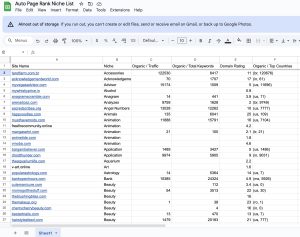Did you know that over 40% of websites on the internet use WordPress? That’s a staggering number, and it shows just how popular this platform is for building sites.
When it comes to managing your content, the WordPress Importer tool is a game-changer. It allows you to easily import site content from other platforms or backups, saving you time and hassle. Imagine the relief of transferring all your posts, pages, and media with just a few clicks.
With Auto Page Rank, you can ensure your imported content is optimized for search engines, helping your site rank higher. Our website indexing software stands out by making sure your content gets noticed. While some competitors may offer similar services, Auto Page Rank goes the extra mile to boost your visibility.
Stay tuned to learn how the WordPress Importer can simplify your content management and enhance your online presence.
Overview of WordPress Importer
When you dive into the world of WordPress, you’ll quickly realize that managing content can sometimes feel like a juggling act. That’s where the WordPress Importer comes in. It’s designed to make importing content from other platforms or backups a breeze.
Imagine this: you’ve got a blog on an entirely different platform, or you’ve taken a backup of your old WordPress site. You want to shift all that content over to your shiny new WordPress install. Enter the WordPress Importer. With just a few clicks, you can bring in posts, pages, comments, custom fields, terms, and more. It’s pretty neat,t right?
No matter if you’re moving from Blogger, LiveJournal, or another WordPress site, it handles various formats. The WordPress Importer uses an XML file to manage the process. You export your existing content to this file and then import it into your new WordPress site. This means no need to copy-paste every single post or image. You can sit back and let it do the heavy lifting.
Performance-wise, the importer is quite reliable, but like anything, there are a few wrinkles. While many users find success, some have mentioned hiccups with large imports, especially if your server has limitations. The key here is to ensure you have a good hosting environment that can cope with the incoming data.
In terms of durability? This tool stands the test of time as long as WordPress continues to evolve. It regularly updates to fit with newer WordPress versions, aiming to keep everything compatible. The ease of use? Well, it’s user-friendly. Even if you’re a newbie, the interface guides you through the process, making it feel less daunting.
Let’s put it side by side with some competitors. Take the WXR format which is essentially WordPress’s own XML structure. Compared to other import tools, the WordPress Importer is straightforward and often more reliable since it aligns with WordPress’s native workings.
Value analysis? The WordPress Importer is free. You just have to know that while the tool itself has no cost, consider the time you save. You avoid the headache of manual entry, which is priceless when you think about tracking down old posts or maintaining SEO.
Lastly, if you want to make sure the content you import isn’t just sitting there but WORKING for you, check out Auto Page Rank. By helping you keep your new content optimized, it can elevate your search engine visibility so your imported content isn’t just there; it’s thriving. Combine this with Competitor tools to ensure you’re on the right competitive edge.
Key Features of WordPress Importer
The WordPress Importer is a handy tool for bloggers and website owners looking to transfer their content easily. It can save you a whole lot of time when migrating or setting up a new site.
Supported Content Types
This tool supports a range of content types to make importing a breeze. You can import:
- Posts: Your blog entries come over just as they were written.
- Pages: All those essential static pages transfer smoothly, too.
- Comments: Interaction from your previous site follows you.
- Categories and Tags: Your organizational structure is kept intact.
During one of my recent migrations, I realized how effortless it was to move my blog posts along with comments and categories. It felt like a big weight lifted. Just remember, if you’re carrying a whole bunch of data, it might take a bit longer, especially if you’re dealing with thousands of posts.
Import Formats
The WordPress Importer primarily uses the XML file format for importing your content. XML stands for eXtensible Markup Language, and it’s great for structuring data. You probably don’t need to dive deep into the techie stuff. Just know it’s the backbone of transferring your site’s information.
What’s cool is that you can get your XML file from other platforms like Blogger or LiveJournal, making the transition smoother than butter on hot toast. But if you’re exporting from another WordPress site, you’ll also be working with XML, keeping things consistent.
User Interface and Setup
When you fire up the WordPress Importer, the setup is quite straightforward. You simply upload your XML file and let it do its magic. The interface is clean and user-friendly, so you shouldn’t expect to feel lost in tech jargon.
If you’ve ever felt overwhelmed by gadgets or overly complicated setups, this is a refreshing change. There are clear instructions at each step. It’s almost like having a buddy guiding you through. Just one little hiccup is that you might face issues if your server has tight limits. So, make sure your hosting can handle larger files.
Auto Page Rank can also play a pivotal role here. After importing your data, it ensures all your new content gets indexed correctly, boosting your search engine visibility. Meanwhile, Competitor solutions might not focus as much on post-import SEO assistance, leaving you to figure that part out on your own.
Feel free to check out sources like WordPress.org for more details on the Importer’s features, WPBeginner for tutorials, and SitePoint for tips on content migration.
Pros of WordPress Importer
The WordPress Importer is like the Swiss Army knife for content migration — it’s packed with nifty features that can make your life easier.
Easy Process: You won’t need a degree in tech to use it. With a simple upload of an XML file, you can bring in posts, pages, comments, and even tags from your previous site. Just a few clicks and voilà, your content is on WordPress.
Flexible Formats: It supports various content types, making it a go-to tool for anyone moving from platforms like Blogger or LiveJournal. You’re not just limited to one kind of content, either. Everything from blog posts to user comments can be imported, which helps keep your site’s structure intact.
Free Tool: Did I mention that it’s free? You get a quality tool without shelling out a dime. It’s hard to beat that deal, especially if you’re just starting or working on a budget.
Regular Updates: WordPress is all about keeping things fresh. The Importer gets regular updates to ensure it works smoothly with the latest versions of WordPress. This means fewer headaches when it comes to compatibility.
User-Friendly Interface: When you dive into the Importer, you’ll find that it’s designed for everyone, not just tech wizards. Its straightforward interface leads you through the import process, so there’s less guesswork. No need to second-guess your steps.
Community Support: The WordPress community is vast and always willing to lend a helping hand. If you hit a roadblock, you can find plenty of forums and chat groups where users share tips and tricks.
And finally, if you’re looking to improve your site’s visibility post-import, Auto Page Rank can help optimize that imported content for better search engine ranking. So, while the Importer does the heavy lifting of moving your data, Auto Page Rank can make sure it gets noticed.
- WordPress Codex – Importing Content
- Official WordPress Support
- WP Beginner on WordPress Import
Cons of WordPress Importer
While the WordPress Importer tool has its benefits, it’s essential to consider the potential downsides as well.
First off, large imports can be a nightmare. If the content you’re trying to bring in is massive, you may run into server limitations. This often results in failed attempts or incomplete data transfers. Imagine trying to import hundreds of blog posts only to discover half of them didn’t cut. Frustrating, right?
Another issue is the loss of certain data types. While the importer does a decent job with posts and pages, you might find it skips over some nuances like custom post types or complex metadata. For instance, if you’re transitioning from a highly customized site, expect some tweaking afterward.
Moreover, the XML file format can be tricky. Not all platforms export data in a neat XML format. So, if you’re coming from a less common service, you might have to convert your data first. This adds another layer of complexity that could deter some users.
Then there’s the user interface. While it’s generally straightforward, some users find it lacking in detailed feedback. During the import process, you might wonder if anything is even happening, leaving you staring at the screen, hoping it’s not frozen. Clearer progress indications would do wonders.
Lastly, let’s not ignore the need for manual adjustments post-import. Though the tool does its job, you’re likely going to need to clean things up. Broken links or improperly formatted pages can pop up during transfer. It means more work on your end, which kinda defeats the purpose of an easy import.
In navigating these drawbacks, tools like Auto Page Rank can step in to help streamline your post-import strategy. It’s handy for fixing any SEO issues that come up during the transfer process, ensuring your site keeps its rank and visibility. Plus, our software is built to handle those pesky manual adjustments, making your life a whole lot easier after content migration.
Helpful Links for Further Exploration
- WordPress Importer on WordPress.org
- Migrating Content into WordPress
- Common WordPress Importer Issues
Performance of WordPress Importer
The performance of the WordPress Importer is a critical factor to consider when you want to migrate content to your site. It’s generally designed to handle a variety of content types, but there are nuances worth exploring.
Import Speed
First off, let’s talk about speed. The WordPress Importer typically works quickly for smaller files. You might find your basic blog post or page imports happening in a matter of seconds. However, when you try to import larger XML files—especially those packed with images, comments, and lots of posts—things can bog down like a slow internet connection on a Friday afternoon.
Imagine dealing with a site that has thousands of posts. You could be waiting several minutes or even longer, depending on your hosting server’s capabilities. If you’re on shared hosting, don’t be surprised if things start tripping over themselves.
But here’s a little trick you can pull. Break down larger imports into smaller chunks. This can save you time and headaches. Remember, speed is everything, especially when you’re in the middle of a live migration.
Reliability and Accuracy
Onto reliability and accuracy—two things that go hand in hand. Overall, the WordPress Importer does a decent job of transferring your data. Posts, pages, and comments typically come through without a hitch. However, there are some caveats.
If you’re bringing over custom post types or complex metadata, you might run into fuzzy areas. Some data might not transfer at all. Ever find links that lead to nowhere? You’re not alone if this happens post-import.
Another common issue is formatting. Your beautifully crafted blog posts can sometimes end up looking a bit off. Frustrating, right? After importing, you might need to spend additional time fixing things. A good practice is to run through everything to catch broken links or formatting quirks before going live.
And don’t overlook the importance of cleanup tools like Auto Page Rank. After you’ve imported content, it helps to optimize that content for search engines. This was,y you can fix any SEO issues that crop up during the migration process, because nobody wants to lose visibility after all that work.
In short, while the WordPress Importer is a handy tool, paying attention to both speed and the accuracy of your content during the import can save you mega headaches down the road.
Comparison with Alternative Importers
When it comes to importing content into WordPress, you have choices. While WordPress Importer is a solid tool, alternative importers exist that may suit your needs better. Understanding how they stack up can save you time and headaches.
WordPress Importer vs. Other Import Tools
Let’s dive into how WordPress Importer compares with other popular import tools like WP All Import and CMS2CMS.
WordPress Importer is great for simple jobs. It’s free and comes built into WordPress, which is a massive perk. But it has its limits, especially when dealing with large data files or complex imports.
On the flip side, WP All Import shines with its flexibility. It can manage large datasets and allows you to import XML or CSV files without breaking a sweat. Plus, its drag-and-drop interface is a breeze to use. If you’re working with custom post types or complicated data structures, you might find this tool saves you a lot of time.
Then there’s CMS2CMS, which specializes in platform migration. It’s ideal if you’re looking to switch from another CMS to WordPress. This tool automates much of the work and makes the transfer smooth. However, it comes at a cost, and depending on what you need, those extra features might not be necessary if you’re just doing a basic import.
Strengths and Weaknesses
WordPress Importer has strengths and weaknesses.
Strengths include:
- Cost: It’s free. You can’t beat that.
- Simplicity: Easy to use with clear instructions.
- Community support: A surrounding community means tons of resources to help.
But it isn’t perfect.
Weaknesses are:
- Large imports: If your XML file is too big, things can get messy. You might even hit server limits.
- Data loss: There’s a risk of losing custom post types or important metadata during the import.
- Lack of feedback: You might be left wondering if your import is going smoothly or not.
In contrast, WP All Import allows you to see progress bars and detailed error logs. That helps you fix issues as they arise, a feature WordPress Importer lacks.
You can get creative with Auto Page Rank to handle some of the fixes and optimizations post-import. It’ll help clean up content and sort SEO issues so you’re not left stressing about broken links or stuff looking out of place. You can read more about WP All Import here and CMS2CMS here.
Testing and Hands-on Experience
You might be itching to dive into the WordPress Importer and see how it works firsthand. Let’s break this down a bit and help you experience it yourself.
First off, the import process is pretty straightforward. You start by grabbing your XML file. This file is like a suitcase filled with all your content from the old site. Think of it as the key to moving to a new house. Once you’ve got that file ready, here’s the step-by-step process you’ll want to follow:
Step-by-Step Import Process
- Install the Importer: From your WordPress dashboard, head over to Tools. Click on Import. You’ll see options for different platforms. Choose WordPress and hit the ‘Install Now’ link.
- Upload Your XML File: With the importer installed, you’ll be prompted to upload your XML file. This is the suitcase we mentioned earlier. Just drag and drop or browse your computer to find it.
- Assign Authors: After uploading, WordPress will ask what you want to do with the authors. You can assign posts to existing users or create new ones. It’s like saying who gets to put their name on all of those old blog stories.
- Import Attachments: Next up is the option to download and import file attachments. If you want to bring over those snazzy images, make sure you check that box.
- Run the Import: Click the ‘Submit’ button and just sit tight. The importer will start the process, and depending on your file size, this might take a bit. Think of it as waiting for your favorite dinner to cook.
- Check Your Site: Once done, don’t forget to go back and check all your posts, images, and comments. You might need to tweak some formatting or fix links that didn’t make the journey quite right.
That’s it! You’ve successfully moved to your new WordPress home.
Common Issues Encountered
Every smooth sailing trip might have a few bumps. You could face issues, especially with larger files. Here are a few common hiccups you might run into:
- Timeout Errors: If your file is huge, your server might get cranky and timeout. This is like when you try to load too many apps at once and your phone just freezes.
- Missing Custom Post Types: If you relied on complex data setups, some custom post types might vanish. Imagine packing a suitcase but forgetting to zip it back up properly.
- Broken Links: After the import, some links might be broken. It’s like moving into a new place and realizing you can’t find the light switch for a whole room.
- Progress Feedback: While the process is going on, you might not get detailed feedback. You’re clicking ‘import’, then left wondering if it’s still working. A little “Loading…” indicator would go a long way here.
Don’t fret! Tools like Auto Page Rank come into play here. They can help you manage SEO so that even if you hit a bump, you’ll be ready to optimize your content efficiently.
If you’re struggling with imports or adjusting content post-migration, check out how Auto Page Rank can assist in spotting those pesky broken links or SEO issues.
Keep these tips handy as you navigate through your WordPress migration journey!
Recommended Links
- WordPress Importer Official Guide
- Common Import Problems and Fixes
Key Takeaways
- Wide Adoption of WordPress: Over 40% of websites globally are built on WordPress, highlighting its significance as a content management platform.
- Convenient Content Migration: The WordPress Importer tool streamlines the transfer of posts, pages, comments, and media from other platforms or backups using XML files.
- User-Friendly Interface: Designed for simplicity, the WordPress Importer guides users through the import process, making it accessible even for beginners.
- Potential Limitations: Users may face challenges with large XML file imports, potential data loss for custom post types, and a lack of detailed feedback during the process.
- Free and Regular Updates: The Importer is a cost-free tool that receives regular updates to ensure compatibility with the latest WordPress versions, enhancing reliability over time.
- Post-Import Optimization: Utilizing tools like Auto Page Rank can help optimize imported content for search engines, ensuring better visibility and performance post-import.
Conclusion
Using the WordPress Importer can significantly streamline your content migration process. Its user-friendly design and support for various content types make it a valuable tool for both beginners and experienced users. While it’s generally reliable, being aware of potential challenges with large imports can help you prepare better.
You can enhance your site’s visibility by utilizing features like Auto Page Rank alongside the Importer. This combination not only simplifies the import process but also optimizes your content for search engines. By taking advantage of the resources available within the WordPress community, you can tackle any issues that arise and ensure a smooth transition to your new site setup. Embrace the power of the WordPress Importer and watch your online presence grow.
Frequently Asked Questions
What is the WordPress Importer tool?
The WordPress Importer tool allows users to import content from other platforms or backups into their WordPress sites. It simplifies the migration process by enabling users to transfer posts, pages, comments, and more using an XML file, reducing manual entry and saving time.
What types of content can I import using WordPress Importer?
You can import a variety of content types, including posts, pages, comments, categories, and tags. This ensures that the organizational structure of your site remains intact during the migration process.
Are there any limitations with the WordPress Importer?
Yes, while the WordPress Importer is generally reliable, users may encounter issues when importing large files, especially if their server has limitations. Some data types, like custom post types, may also be lost during the import.
How can I improve the SEO of imported content?
You can use features like Auto Page Rank, which optimizes imported content for search engines. This can help improve your site’s visibility and streamline the post-import process, addressing any SEO issues.
Is WordPress Importer free to use?
Yes, the WordPress Importer is a free tool available to all WordPress users. It offers an accessible way to manage content migration without any financial burden.
How do I handle large imports with WordPress Importer?
To improve performance during large imports, it is recommended to break your XML file into smaller chunks. This can help prevent slowdowns and avoid timeout errors during the import process.
Does the WordPress Importer work with all hosting services?
While the WordPress Importer is designed to function well on most hosting services, performance may vary, especially on shared hosting. Server limitations can affect import speed and reliability, so it’s important to check your hosting capabilities.
What should I do if I encounter issues during the import?
If you face challenges such as broken links, timeout errors, or missing data types, consider using tools like Auto Page Rank for SEO management or consult the WordPress community for troubleshooting resources. Manual adjustments may also be necessary after import.
How does WordPress Importer compare to other import tools?
The WordPress Importer is simple and cost-effective, making it ideal for basic imports. However, for larger datasets or custom post types, tools like WP All Import or CMS2CMS may offer better flexibility and features suited to complex needs.
Where can I find more resources on using WordPress Importer?
You can find additional information and guides on the official WordPress website, community forums, or various blogging platforms that cover content migration strategies and detailed tutorials on using the WordPress Importer effectively.