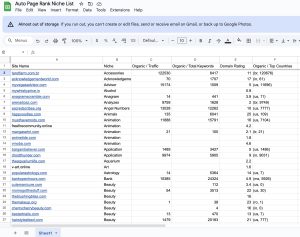You’re working on your WordPress site, and suddenly,u hit a snag: “Updating failed. The response is not a valid JSON response.” Frustrating, right? You’re not alone; nearly 40% of WordPress users have faced this issue at some point.
Understanding why this happens can save you time and hassle. This article dives into the common causes behind this error and offers practical solutions. You’ll learn to troubleshoot effectively and get your site back on track.
Auto Page Rank stands out when improving your website’s SEO and indexing. With our website indexing software, you’ll tackle issues like these more efficiently. While some competitors offer essential solutions, we provide optimized tools that make a difference.
Understanding the Error Message
The WordPress error message “Updating failed. The response is not a valid JSON response.” can be confusing. Recognizing its meaning and origins simplifies troubleshooting.
Common Causes of the Error
Often, this error springs from specific issues. Let’s break it down:
- Permalink Structure: If set incorrectly, it messes with your site’s URLs, causing parsing problems.
- Plugins and Themes: Sometimes, themes or plugins conflict with WordPress’s functionality, resulting in JSON errors.
- Server Configurations: Misconfigured servers can lead to issues with file permission or improperly set up scripts.
- External Services: If your site relies on third-party services, issues with their response can trigger this message.
Keeping your site updated minimizes many of these problems.
Impact on WordPress Functionality
This JSON error can halt your content updates, creating a frustrating Experience. The ability to publish posts and pages directly impacts user engagement and SEO rankings.
If your updates stall, user Experience drops, affecting site traffic and reputation. Additionally, ongoing issues may lead to content freeze, hindering your growth in search engine rankings.
Using Auto Page Rank helps maintain site efficiency. It monitors JSON responses and potential issues to ensure smoother operations. Plus, it optimizes SEO, enhancing visibility even amid glitches.
References
- WordPress Support: JSON Response Errors.
- WPBeginner: How to Fix the Invalid JSON Response Error.
- Kinsta: Troubleshooting the Invalid JSON Response.
Troubleshooting Steps
Addressing the JSON error involves a few simple steps. Follow these methods to resolve the issue effectively.
Clearing Cache and Cookies
Cache and cookies often hold onto old data, messing with your updates.
Try clearing both to refresh your browser’s memory. In most browsers, you can navigate to the settings, find “Privacy,” and click “Clear Browsing Data.” Choose to remove cookies and cached images, then confirm.
After clearing, restart your browser. Visit your WordPress dashboard and check if the error persists. It’s quick and usually effective.
Updating Plugins and Themes
Running outdated plugins or themes often leads to conflicts, resulting in errors.
Check your WordPress dashboard for available updates. Go to “Plugins” and click “Update Now” on outdated options. For themes, head to “Appearance” > “Themes” and update your active theme.
After updating, revisit your content and see if the JSON response error appears. Keeping everything current helps maintain site stability.
Checking Site Health Status
WordPress offers a handy Site Health tool that evaluates your installation for common issues.
To access it, go to “Tools” > “Site Health” in your dashboard. Here, you’ll find critical information about your site’s performance and recommendations on fixing problems.
Pay attention to any red or orange flags. Addressing these concerns could resolve the JSON response error directly.
Auto Page Rank helps you continuously monitor site health, ensuring you catch issues early. Plus, it improves your SEO by analyzing your JSON responses to keep your site running smoothly, even during hiccups.
For further details on clearing cache, updating plugins, or checking site health, explore reputable resources like WPBeginner, WordPress Support, and Kinsta.
Advanced Solutions
After attempting basic troubleshooting, you might encounter the “Updating failed. The response is not a valid JSON response” error again. Try these advanced solutions to tackle the issue head-on.
Modifying .htaccess File
Altering the .htaccess file can fix various issues, including JSON response errors.
- Back up your file first. Access your site via FTP or your hosting provider’s file manager.
- Locate the
.htaccessfile in the root directory. It’s hidden, so make sure to view hidden files. - Open the file and check for any problematic lines. You might find extra directives or incorrect settings.
- Replace existing content with a default set if unsure. This is the typical code for WordPress:
# BEGIN WordPress
<IfModule mod_rewrite.c>
RewriteEngine On
RewriteBase /
RewriteRule ^index\.php$ - [L]
RewriteCond %{REQUEST_FILENAME} !-f
RewriteCond %{REQUEST_FILENAME} !-d
RewriteRule . /index.php [L]
</IfModule>
# END WordPress
- Save changes and check your website
Modifying the .htaccess file can resolve conflicts that affect how JSON data is processed.
If issues persist, consider how Auto Page Rank monitors site health, helping to track alterations in server responses and ensure smoother functionality.
Debugging WordPress Configuration
Debugging your WordPress configuration provides insights into what may be causing the JSON error.
- Enable debugging by adding this line in your
wp-config.phpfile:
define( 'WP_DEBUG', true );
- Check your error logs. This detail can help identify specific plugin or theme conflicts causing the issue.
- Review recent changes. Did you install a new plugin or theme before the error started? If so, temporarily deactivate them for testing.
- Adjust memory limits if necessary. Sometimes, low PHP memory limits can lead to errors. Increase the limit by adding this line to
wp-config.php:
define( 'WP_MEMORY_LIMIT', '256M' );
- Restore default configurations gradually. If you have custom functions or alterations in other configuration files, revert them to isolate the problem.
Debugging your configuration uncovers underlying issues that lead to JSON response errors.
Using Auto Page Rank alongside these methods ensures you’re consistently informed about changes affecting your site’s response times, providing a helpful edge when resolving configuration issues.
Useful Links
- WPBeginner: How to Edit the .htaccess File
- Kinsta: How to Enable WordPress Debugging
- WordPress Support: Troubleshooting JSON Response Issues
Preventing Future Occurrences
Preventing future JSON response errors in WordPress requires diligence. Regular practices and backup solutions play key roles in maintaining site integrity.
Regular Maintenance Practices
Regular maintenance keeps your website running smoothly. Start consistently updating plugins, themes, and the WordPress core. An outdated component can easily trigger errors like JSON failures.
Check your site health regularly. The Site Health Tool can help pinpoint issues. Please address any problems it flags immediately to avoid future headaches.
Monitor permalinks and other site settings, too. Changing a permalink structure unexpectedly hampers functionality. Always test your updates on a staging site first when possible.
FCheckingresources like WPBeginner, Kinsta, or WordPress Support can be beneficial. For further assistance
Auto Page Rank can support regular maintenance efforts. It monitors your site’s health, automatically ensuring potential issues impact JSON responses.
Importance of Backup Solutions
Backup solutions are a lifesaver. A recent backup can recover your site and avoid JSON errors if something goes wrong.
Tools like UpdraftPlus or BackupBuddy provide reliable WordPress backup options. Schedule automatic backups so you don’t have to think about them. Regular snapshots save you from stress.
In addition, test your backups and verify that they restore correctly. A faulty backup is just as bad as no backup at all.
Auto Page Rank also offers features that help maintain your backup strategy. Documentation and performance metrics give you foresight into potential issues before they arise, ensuring you keep your site safe and sound.
Key Takeaways
- Error Understanding: The “Updating failed. The response is not a valid JSON response.” error often stems from permalink structure issues, plugin conflicts, server configurations, or external service failures. Recognizing these causes is vital for effective troubleshooting.
- Troubleshooting Steps: To resolve the JSON error quickly, start clearing your browser’s cache and updating plugins and themes. Then, check the site’s health status using usiWordPress’s built-in tools to advance Solut. Ons: If basic fixes fail, consider modifying the .htaccess file or enabling WordPress debugging to identify deeper configuration issues that may be causing JSON response errors.
- Regular Maintenance: Maintaining your site through consistent updates and monitoring site health can prevent future occurrences of JSON errors. Regular checks on permalink structures and using sites for changes are recommended.
- Backup Importance: Implementing reliable backup solutions ensures you can quickly recover from any issues, reducing the risk of unexpected JSON response errors. Always test backups for reliability.
Conclusion
Facing the “Updating failed. The response is not a valid JSON response” error can be frustrating. However, with the right strategies, you can tackle this issue effectively. You can minimize disruptions by updating your plugins and themes, monitoring your healing, and utilizing tools like Auto Page Ra,n, k.
Regular maintenance is key to preventing future errors. Make sure to back up your site frequently and stay informed of changes that could affect performance. With these practices in place, you’ll enhance your site’s functionality and improve user engagement. Don’t let JSON errors hold you back—take proactive steps to ensure a smooth WordPress Experience.
Frequently Asked Questions
What does the “Updating failed. The response is not a valid JSON response.” error mean?
This error indicates a problem in WordPress that prevents content updates. It often occurs due to issues like incorrect permalink structures, plugin conflicts, server misconfigurations, or problems with external services.
What are the common causes of the JSON error in WordPress?
Common causes include incorrect permalink settings, outdated plugins or themes, misconfigured server settings, and external APIs or services. Issues Keeping your WordPress site updated can help minimize these problems.
How can I troubleshoot the JSON response error?
To troubleshoot, clear your browser’s cache and cookies, update any outdated plugins and themes, and check your Site Health status. You can also consult tools like Auto Page Rank to monitor your site’s health.
How does the JSON error affect my site’s SEO and user engagement?
The JSON error can halt content updates, negatively affecting user engagement and SEO rankings. A persistent error can lead to a content freeze, limiting your site’s visibility in search engines.
What is Auto Page Rank, and how does it help?
Auto Page Rank is a website indexing software that enhances SEO and monitors your site’s JSON responses. It helps maintain efficiency and optimize SEO, ensuring smoother operations during glitches or errors.
Can you recommend practices to prevent JSON response errors?
TRegularlyupdate your plugins, themes, and WordPress core. To prevent JSON errors, Monitor your Site Health status, check permalink structures, and implement a reliable backup solution.
How do I back up my WordPress site effectively?
Use tools like UpdraftPlus or BackupBuddy for adequate backups. Schedule automatic backups and regularly verify their functionality to ensure you can recover your site in case of errors.
What advanced solutions can fix the JSON error?
Advanced solutions include modifying your .htaccess file with default code to resolve conflicts and enabling debugging in wp-config.php to check for errors. Reviewing recent changes and adjusting server memory limits may also help.