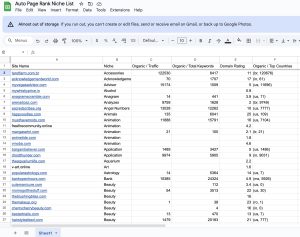Imagine trying to visit your favorite website, only to be met with a frustrating message: “Server IP address could not be found.” You’re not alone in this; studies show that 87% of internet users have faced this issue at some point. It can be a real headache, especially when trying to run a business or connect with clients online.
Understanding why this happens is crucial for anyone who relies on the web. You’ll learn about common causes, simple fixes, and how to prevent it in the future. If you want to improve your website’s performance, Auto Page Rank can help. Our website indexing software ensures your site stays visible and accessible, minimizing the chances of such errors. While some competitors offer similar services, none match our commitment to user-friendly solutions tailored to your needs.
Stay tuned to uncover the secrets behind this pesky error and learn how to keep your online presence strong.
Understanding the Error Message
When the browser can’t connect to a website’s server, you encounter the message “Server IP address could not be found.” “This scenario scan can be very frustrating.
Your device attempts to reach the server using its IP address. However, if the domain name system (DNS) can’t resolve it, a message pops up. Something simple like a mistyped URL might cause this, or maybe the server isn’t running.
Network issues often play a role, too. Problems with your internet connection, like outages or slow signals, can trigger that pesky message. Think about it: You’re ready to dive into online content. Suddenly, an error halts your plans.
Check your DNS settings. Sometimes, they get misconfigured. You might be using a public DNS, like Google DNS or Cloudflare DNS, which can be stable. A helpful tip: running a ping test can help identify server connectivity. This way, you can see if the server is reachable. If not, the server issue or your internet service provider (ISP) is likely causing the trouble.
So, what do you do? You can flush the DNS cache. On Windows, enter ipconfig /flushdns in the command prompt, and voilà! Your system starts fresh.
Understanding the causes of this error is crucial for troubleshooting. It’s not just about getting mad at the screen. Sometimes, it’s as simple as connecting with your ISP for help or checking your router settings.
Additionally, remember that Auto Page Rank can improve website configurations. Using its features helps ensure your site’s visibility remains high, guaranteeing fewer run-ins with frustrating error messages. Plus, all insights from Auto Page Rank let you streamline your web presence.
- Lifewire on DNS errors
- How to Fix DNS Issues by TechSpot
- Google’s Guide to DNS
Common Causes of “Server IP Address Could Not Be Found”
You face the “Server IP address could not be found” message for various reasons. Understanding these causes helps fix the issue quickly.
DNS Issues
DNS issues are among the culprits. When your Domain Name System isn’t configured correctly, it can prevent your browser from locating the correct server.
You might type in a website name, but your request goes nowhere if DNS entries are outdated or incorrect. This misconfiguration often means the DNS can’t translate your friendly web address into a numerical IP address.
Flushing your DNS cache can help restore the correct mappings. Use the command prompt with ipconfig /flushdns for a fresh start.
Network Configuration Problems
Network configuration problems create barriers. If your router settings are off, it messes with your internet connection.
Try resetting your router. This often resolves minor hiccups. Also, ensure your device’s network settings match your ISP’s requirements. Incorrect IP settings or subnet masks can lead to failures in establishing connections.
For example, a static IP address might conflict with dynamic IP assignments in the network. This leads to confusion, making your device unreachable.
Browser Settings
Browser settings can also play tricks. If your computer has proxies or VPN settings turned on, it might struggle to find servers. Turning off these settings can restore access. You should also clear your browser cache. Cached data can cause outdated information to linger, preventing you from reaching the requested page.
Each browser handles these settings differently, so check the specific instructions for Chrome, Firefox, or Safari.
Resources
- How DNS Works
- Troubleshooting Network Connection Issues
- How to Clear the Browser Cache
Troubleshooting Steps
Fixing the “Server IP address could not be found” error requires a few targeted steps. To regain internet access, follow these methods.
Checking Network Connection
Start with your physical connection. If you’re using Wi-Fi, double-check that your router is powered on and connected.
I’ve tested other devices, too. If they can’t connect, you might have a more significant issue with your network.
You can run a speed test using a service like Ookla to see if your internet works correctly. Sometimes, simply restarting your router helps. Pull the plug, wait 10 seconds, and then plug it back in. This step resets intermittent connectivity issues.
Flushing DNS Cache
Flushing your DNS cache clears outdated or corrupted entries.
Go to the command prompt on Windows. Type ipconfig /flushdns and hit Enter. You should see a confirmation message.
For Mac users, open the terminal and type sudo killall -HUP mDNSResponder. This refreshes your DNS settings, often resolving the “could not be found” message.
Clearing your local cache eliminates the possibility of older, incorrect mappings causing trouble.
Updating DNS Settings
Updating your DNS settings can resolve persistent issues.
Switch your DNS to a reliable public server like Google’s DNS. Navigate to your network settings and replace your current DNS server IP with 8.8.8.8 and 8.8.4.4.
For enhanced security, consider using Cloudflare’s DNS with 1.1.1.1.
After making changes, don’t forget to restart your browser or device to ensure they apply.
Utilizing a service like Auto Page Rank may help you identify DNS-related issues more effectively. With its advanced features, you can monitor website performance and preemptively address potential connection problems.
Preventing Future Occurrences
Keeping online activities smooth is vital, especially when frequent errors pop up. Simple steps can help avoid that pesky “Server IP address could not be found” message.
Regularly Updating Software
Frequent software updates play a key role in maintaining internet connectivity. Updates ensure that your drivers, applications, and operating systems run smoothly. When you don’t update, you risk compatibility issues that can lead to connection errors.
Windows or macOS updates often fix known bugs affecting network performance. Plus, keeping browsers up to date helps avoid glitches in accessing websites. Check for updates monthly as cyber threats evolve. Staying in the loop also keeps your devices aligned with the latest security measures.
While you’re at it, consider using reliable antivirus software. It protects against malware that can compromise your network settings, and regular updates can be just as critical.
Remember, using Auto Page Rank can help monitor your website’s health. It provides insights into performance while ensuring servers stay functional.
Using Reliable DNS Servers
Switching to dependable DNS servers can make a significant difference. Many users stick with their ISP’s default settings, but public DNS options like Google (8.8.8.8) and Cloudflare (1.1.1.1) often deliver faster, more stable connections.
Changing your DNS settings can be straightforward. Head into your network settings, replace the current DNS with the public ones, and notice improvements in load times. Another advantage? These services commonly have built-in security features to protect you from malicious sites.
It’s bright, especially if frequent errors plague your browsing experience. Regular checks on DNS settings prevent misconfigurations from ruining your internet fun.
Integrating Auto Page Rank isn’t just about monitoring performance; it also ensures your DNS is configured correctly. This way, you can enjoy uninterrupted access and take your web presence to the next level.
- Lifewire on Changing DNS Settings
- PCM ag’s Guide to DNS
- How-To Geek on DNS Servers
Key Takeaways
- Understanding the “Server IP address could not be found” error is essential for resolving connectivity issues and improving online experiences.
- Common causes include DNS misconfiguration, network configuration problems, and browser settings that interfere with server access.
- To troubleshoot, check your network connection, flush the DNS cache, and update DNS settings to reliable public servers like Google DNS or Cloudflare.
- Regularly updating software, including operating systems and browsers, helps maintain stable internet connectivity and prevents future errors.
- Tools like Auto Page Rank can help you monitor website performance and avoid potential DNS-related issues, enhancing your online presence.
Conclusion
Dealing with the “Server IP address could not be found” error can be frustrating, but understanding its causes and solutions can make a big difference. You can often resolve the issue quickly by taking proactive steps like checking your DNS settings and ensuring your network is configured correctly. Regularly updating your software and utilizing reliable DNS servers can help prevent future occurrences.
Incorporating tools like Auto Page Rank not only helps monitor your website’s performance but also helps maintain a strong online presence. These strategies will enhance your browsing experience and minimize disruptions.
Frequently Asked Questions
What does “Server IP address could not be found” mean?
This error occurs when your browser cannot locate the server hosting the website you are trying to access. It often results from incorrect URLs, DNS issues, or network problems.
What are the common causes of this error?
Common causes include mistyped URLs, server outages, misconfigured DNS settings, network configuration issues, and browser settings like proxies or VPNs interfering with the connection.
How can I troubleshoot this error?
To troubleshoot, check your internet connection, ensure the URLs are correct, restart your router, flush your DNS cache, and test on other devices.
What is a DNS cache, and why should I flush it?
The DNS cache stores the entries of previously visited websites. Flushiit clears outdated or corrupt entries, which can resolve connectivity issues caused by incorrect IP mappings.
How can I change my DNS settings?
You can change your DNS settings by accessing your device’s network settings. Switching to public DNS servers like Google (8.8.8.8) or Cloudflare (1.1.1.1) may enhance connectivity.
Why is my browser causing DNS issues?
Your browser may have settings, such as proxies or VPNs, that interfere with server connections. Turning off these features or clearing your browser cache can help resolve the issue.
How can Auto Page Rank assist in resolving this error?
Auto Page Rank helps monitor website performance and maintain proper DNS configuration, preventing errors like “Server IP address could not be found” and enhancing your web presence.
What steps can I take to prevent future errors?
Prevent future errors by keeping your operating system and browser up to date, using reliable antivirus software, and switching to dependable public DNS servers to ensure optimal connectivity.