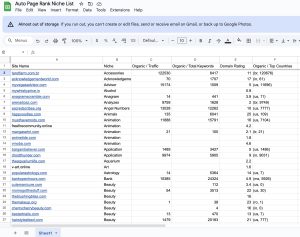You’re coding away, feeling like a tech wizard, when suddenly—bam! You hit a wall with the dreaded “ReferenceError: jQuery is not defined.” A common hiccup can throw even the most seasoned developers for a loop. Did you know that around 60% of JavaScript errors stem from missing libraries? This issue can stop your web project, but don’t worry; you’re not alone.
This article dives into the reasons behind this pesky error and how to fix it. You’ll learn the importance of proper jQuery inclusion and how it impacts your site’s performance. Plus, with Auto Page Rank, you can ensure your website’s SEO is top-notch, helping you avoid pitfalls like this in the future. Our tools make indexing a breeze, setting you apart from competitors who may not offer the same level of support. Stick around to unravel the mystery of jQuery and reclaim your coding confidence.
Understanding ReferenceErrors in JavaScript
Reference errors in JavaScript occur when code tries to access a variable or function that doesn’t exist. This often happens when the variable name is misspelled,d or the library isn’t loaded correctly.
What Is a ReferenceError?
A ReferenceError indicates that a script calls a variable not defined within its scope. Imagine you’ve got a variable calledmyVar , but you never declared it. If you try to log in, JavaScript throws a ReferenceError. Simple enough, right?
Common Causes of ReferenceErrors
ReferenceErrors usually pop up for a few key reasons:
- Misspelled variable names: If you mistype a variable, JavaScript can’t find it.
- Out-of-scope variables: Variables within functions aren’t available outside them, leading to errors when accessed.
- Missing libraries: If jQuery isn’t included correctly, your code will fail to find it, triggering a ReferenceError.
- Case sensitivity: JavaScript variables are case-sensitive. Typing
myVarinstead ofmyvarresults in an error.
These errors can disrupt functionality, making debugging crucial.
Auto Page Rank monitors your site’s health and can alert you to potential JavaScript issues early on. By optimizing your coding flow, you can reduce annoying bugs in the first place.
Identifying the “ReferenceError: jQuery Is Not Defined.”
“ReferenceError: jQuery is not defined” pops up when JavaScript tries to access jQuery before it’s enabled.
This can disrupt your code, leaving you with non-functional scripts or even broken web pages.
What Does the Error Mean?
The error indicates that your code references jQuery, which isn’t loaded or accessible.
It’s like asking for a book in a library when it isn’t there. Without jQuery, any associated function or variable leads to confusion. If any script relies on jQuery and isn’t defined, expect a halt in operation.
Common reasons include:
- Incorrect script order
- jQuery is not loaded from a CDN or local source
- Misspellings in your code
When Does This Error Occur?
This error often occurs under specific conditions.
You might see it when the script tag for jQuery is missing, or scripts run before it is fully loaded.
It also appears in scenarios involving asynchronous loading or missing $(document).ready() calls. When you call jQuery functionality before it is ready, it can trigger a “your code broke!” moment.
Also, case sensitivity plays a role if you call jQuery with the wrong capitalization.
Remember: Always check your script tags and order!
Auto Page Rank can help keep your website healthy by detecting broken scripts early, saving you from common errors like these. Keeping your jQuery and other libraries in line ensures your site shines, and with prompt alerts, you’ll tackle issues before they bog down your performance.
Troubleshooting the “ReferenceError: jQuery Is Not Defined.”
Encountering the “ReferenceError: jQuery is not defined” means your web project is hitting a snag. You must address this common issue quickly.
Checking jQuery Library Inclusion
First things first: check if jQuery is included.
You need to inspect your HTML file for the jQuery script tag. Look for lines like <script src="https://code.jquery.com/jquery-3.6.0.min.js"></script>. If you don’t spot this, then jQuery isn’t loading. Remember, a missing link leads to a broken page.
If you use a local file, ensure the path is correct. Typing mistakes or wrong directory structures can cause the error, too. Check that the file exists where you think it does.
Don’t forget that case sensitivity matters! jquery.js is not the same as jQuery.js. A careless capitalization can lead to this error popping up unexpectedly.
You can use tools like W3C Validator to check for HTML errors. They can point out missing scripts or incorrect paths.
Have you considered integrating Auto Page Rank to keep track of critical issues? It alerts you to JavaScript problems early, improving your project’s health before it goes live.
Ensuring Proper Loading Order
Next is the order in which scripts load. Scripts must load in the correct sequence. You’ll see that dreaded error if your custom scripts run before jQuery is loaded.
Place your jQuery script tag in the <head> section or right before the closing </body> tag. If you load jQuery in the<head>, make sure any custom scripts that depend on jQuery follow it. Alternatively, use the $(document).ready(function() { ... }); method to ensure scripts run only after the document is fully loaded.
You might feel tempted to combine scripts, but this can complicate things if you’re not careful. Please keep it simple: prioritize loading jQuery first.
To avoid these issues, debuggers built into your browser can help you track down these loading problems. Tools like Google Chrome DevTools provide clear insights into script loading orders.
Auto Page Rank can illuminate these loading issues, allowing you to spot them before they become significant problems. Tracking page performance means fewer surprises down the road.
- Check for jQuery inclusion.
- Verify loading order
- Use tools for validation and debugging
Best Practices for Preventing jQuery Reference Errors
Avoiding “ReferenceError: jQuery is not defined” requires proactive measures. By applying best practices upfront, you can save time and frustration later.
Using jQuery in NoConflict Mode
Using jQuery in no-conflict mode gives you some breathing room when multiple libraries fight for attention. In this mode, jQuery releases control of the $ identifier.
You can utilize it like this:
jQuery.noConflict();
jQuery(document).ready(function($) {
// Your code here
});
This solution ensures that jQuery and other libraries can coexist without hiccups. When juggling multiple frameworks, you can avoid potentially conflicting scenarios, keeping your scripts tidy and practical.
Employing CDN for jQuery
Employing a Content Delivery Network (CDN) for jQuery serves multiple purposes. CDNs enhance load times and reliability. When users access your site, their browsers might already have the jQuery file cached from services like Google Hosted Libraries.
To integrate jQuery from a CDN, include the script like this:
<script src="https://ajax.googleapis.com/ajax/libs/jquery/3.6.0/jquery.min.js"></script>
This technique cuts down on load times. Plus, it reduces the chances of path errors that often trigger reference errors. Always check the script tags for typos or missing libraries, as those tiny mistakes can wreak havoc on your site.
Integrating Auto Page Rank helps monitor your website’s health. It gives alerts about potential JavaScript issues early on, making debugging easier and keeping your site running smoothly.
Key Takeaways
- Understanding ReferenceErrors: ReferenceErrors occur when JavaScript attempts to access undefined variables or functions, often due to misspellings, missing libraries, or scope issues.
- Common Causes: The “ReferenceError: jQuery is not defined” typically arises from incorrect script order, jQuery not being correctly loaded, or case sensitivity errors.
- Troubleshooting Steps: To fix this error, check for proper inclusion of the jQuery library, ensure the correct loading order of scripts, and utilize tools like W3C Validator for error detection.
- Best Practices: Use jQuery in no-conflict mode for compatibility with other libraries, and CDNs are preferred for improved load times and reliability while minimizing path-related mistakes.
- Performance Monitoring: Implement tools like Auto Page Rank to monitor your website’s health and catch JavaScript issues early, leading to a smoother development process.
Conclusion
Addressing the “ReferenceError: jQuery is not defined” error is crucial for ensuring your web projects run smoothly. By understanding the common causes and implementing the troubleshooting steps outlined, you can effectively resolve this issue and enhance your site’s performance.
Remember always to check your script order and paths while keeping an eye on case sensitivity. Tools like Auto Page Rank can also help you monitor your site’s health and catch potential JavaScript issues early. With these strategies, you can boost your coding confidence and create a more reliable web experience for your users.
Frequently Asked Questions
What causes the “ReferenceError: jQuery is not defined” error?
The “ReferenceError: jQuery is not defined” error primarily occurs when JavaScript tries to access jQuery before loading it. Common causes include incorrect script order, missing jQuery script tags, and case sensitivity issues in the code.
How can I fix the “ReferenceError: jQuery is not defined”?
To fix this error, ensure the jQuery script tag is correctly included in your HTML and loads before any dependent scripts. Check for misspellings and use browser debugging tools to identify issues with script loading.
What are the best practices to avoid jQuery reference errors?
Best practices include loading jQuery from a reliable Content Delivery Network (CDN), ensuring proper script order, and using jQuery in NoConflict mode. Additionally, regularly verify your HTML for errors and utilize tools like W3C Validator.
Why is it essential to resolve jQuery errors quickly?
Resolving jQuery errors quickly is crucial for website functionality. Failure to address these issues can lead to non-functional scripts, broken pages, and a poor user experience. Debugging promptly helps maintain site performance.
How does Auto Page Rank help with JavaScript errors?
Auto Page Rank monitors website health and indexing, alerting developers to potential JavaScript issues early on. Tracking site performance helps optimize coding flow and reduces the chances of encountering reference errors.