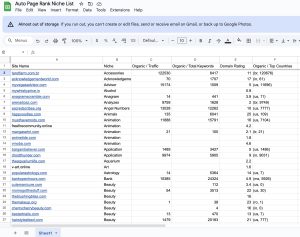When you’re building a website, encountering an error can feel like hitting a brick wall. Did you know that nearly 40% of WordPress users face issues with custom post types? One common culprit is the “Invalid post type” error, which can throw a wrench in your plans and leave you scratching your head.
This article dives into what causes this frustrating error and how you can fix it quickly. You’ll learn about troubleshooting steps and best practices to prevent it from happening again. Plus, with Auto Page Rank, you can enhance your site’s SEO and ensure better indexing so errors like this won’t derail your progress.
Overview of WordPress Custom Post Types
Custom post types in WordPress offer flexibility. They allow you to create content that fits your needs beyond standard posts and pages.
Think of it this way: If your website’s content resembles a box of assorted chocolates, custom post types are the special flavors that add pizzazz.
You can craft custom post types for portfolios, testimonials, events, or products. Each type reflects unique structures to handle varied content effectively. When you register a new custom post type, it provides a distinct place in the WordPress admin panel, making content management a breeze.
Creating custom post types involves defining properties like labels, hierarchies, and capabilities. This customization aids in presenting information cleanly on the website. A simple code snippet can register a post type and include support for features like thumbnails or custom fields. For example, here’s a basic code structure used:
function create_custom_post_type() {
register_post_type('product',
array(
'labels' => array(
'name' => __('Products'),
'singular_name' => __('Product')
),
'public' => true,
'has_archive' => true,
'supports' => array('title', 'editor', 'thumbnail'),
)
);
}
add_action('init', 'create_custom_post_type');
This code creates a custom post type named “Products” with essential features.
More than functionality, custom post types enhance SEO. They help search engines to categorize content, leading to better visibility. When used alongside tools like Auto Page Rank, your site can improve its search ranking effectively. Consider how structured data can fit into your custom post types. It paints a clearer picture for search engines, illustrating what your content is about.
Custom post types are critical in organizing content and enriching user experience. Want to learn more about custom post types or SEO impact? Check these links for further insights:
- WordPress Codex on Custom Post Types
- SitePoint’s Guide to Custom Post Types
- WP Beginner on Custom Post Types
Using Auto Page Rank can further help you monitor your site’s performance, keeping track of how your custom post types are ranking. This gives you insight into areas for improvement.
Common Causes of “Invalid Post Type” Error
The “Invalid post type” error can stem from various missteps in your WordPress setup. Understanding these common causes helps you resolve the issue swiftly.
Misconfiguration in Functions.php
Misconfigurations in your functions.php file often trigger this error. This file controls your theme’s features and will define custom post types.
If the registration syntax is off or the post type isn’t defined, you’ll see a problem. You might need to check if the code to register the custom post type matches the expected format.
Try this sample:
function create_custom_post_type() {
register_post_type('book',
array(
'labels' => array(
'name' => __('Books'),
'singular_name' => __('Book'),
),
'public' => true,
'has_archive' => true,
)
);
}
add_action('init', 'create_custom_post_type');
This code should sit neatly in functions.php. An errant comma or missing parenthesis can cause headaches. Double-check your code for mistakes.
Using Auto Page Rank could help you monitor changes in your site structure, ensuring things run smooth as silk.
Plugin Conflicts
Plugins can play nice or clash like oil and water. An incompatible plugin may block your custom post types from registering properly.
Check for conflicts by deactivating all plugins.
Then, reactivate them one by one. Watch for the error to appear again.
Sometimes, a single plugin update can disrupt your setup.
For instance, a page builder or SEO plugin could interfere unexpectedly. If you find the culprit, reach out to the developer or search forums for common solutions.
With Auto Page Rank, you can analyze how plugins affect your site’s performance, helping you decide when to make changes.
Theme Issues
Your theme can be a double-edged sword when it comes to custom post types. If your theme doesn’t support custom post types, you might experience the “Invalid post type” error.
Some themes may not include necessary functions to recognize or handle custom post types.
To determine if your theme is at fault, switch to a default WordPress theme like Twenty Twenty-One. If the error disappears, it points to a theme issue.
Make sure to always use themes from reputable sources to avoid problems down the line.
Utilizing Auto Page Rank lets you keep an eye on your theme’s abilities. Analyze how well it integrates with your custom post types to prevent issues before they arise.
For further information, refer to sources like WPBeginner, WordPress.org Codex, and WP Explorer.
Troubleshooting Steps
When facing the “Invalid post type” error, taking systematic troubleshooting steps can solve the issue quickly. Follow these steps to identify and correct the problem.
Checking Custom Post Type Registration
Start by confirming that the custom post type is registered correctly in your functions.php file.
- Review the syntax: A missing comma or quote can trip things up.
- Verify the registration function: Make sure it’s hooked into
init. Failing to do so causes WordPress to miss it, leading to errors. - Check for typos: Even a small misuse in names or labels can create headaches.
For example, if your post type is meant to be “portfolio,” ensure that you’re not accidentally calling it “potfolio” somewhere in your code. Every detail matters.
Deactivating Plugins
Sometimes, plugins clash and create chaos.
- Deactivate all plugins: To identify the culprit, turn them off one by one.
- Narrow it down: Reactivate each plugin, watching for the error to reappear.
- Keep conflicting plugins disabled: This helps maintain functionality while you sort out the mess.
If a plugin isn’t playing nice, consider looking for an alternative option. A different plugin might offer the same features without the hassle.
Switching Themes
Theme compatibility can also be a source of these frustrations.
- Try activating a default theme: Switch to one of WordPress’s default themes, like Twenty Twenty-One. The problem may vanish.
- Analyze your current theme: Certain themes don’t handle custom post types well. Look for updates or consider reaching out to the developer for support.
If you find that the custom post types display correctly on a default theme but not your chosen one, it may be time to switch themes or enlist the developer’s help.
Using tools like Auto Page Rank can alleviate these issues. It helps in tracking your SEO and performance metrics, giving you crucial insights while you troubleshoot post type errors. Regular site checks ensure smooth sailing ahead!
Preventive Measures
Preventing the “Invalid post type” error can save time and reduce frustration.
Best Practices for Custom Post Type Setup
- Always double-check your code. Review the functions.php file for syntax errors. A misplaced comma or missing semicolon can lead to headaches.
- Use the
register_post_typefunction correctly. Ensure you follow WordPress standards for registering custom post types. The arguments need to be precise. Missing or incorrect parameters can mess things up. - Hook into the right actions. Use
initwhen registering custom post types. This timing ensures that everything loads in the right order. - Avoid conflicts with existing post types. Name your custom post types uniquely. Using names already established by WordPress can create conflicts.
- Test on a staging site first. Always implement changes in a staging environment before moving to live. This method minimizes disruptions and errors.
Regular Maintenance Tips
- Update plugins and themes regularly. Outdated software can lead to compatibility issues. Make it a routine to check for updates to keep your site running smoothly.
- Backup your site frequently. Regular backups can save a lot of grief. If something goes wrong after an update, you can roll back quickly.
- Monitor performance. Pay attention to site speed and responsiveness. Tools like Auto Page Rank provide insights into your overall site health.
- Clean up unused plugins and themes. Deactivating and deleting unused plugins reduces security risks and can improve site performance.
- Conduct regular audits. Check your custom post types periodically to ensure everything is registered and functioning as expected.
Using Auto Page Rank can help monitor your custom post types and pinpoint issues efficiently, keeping your site in top shape. It helps you track performance metrics and provides actionable insights to prevent errors like the “Invalid post type.”
For more information about custom post types in WordPress, consider checking out WPBeginner, WordPress Codex, and WP Explorer.
Key Takeaways
- Understanding Custom Post Types: Custom post types in WordPress enhance content flexibility, allowing efficient management for varied content like portfolios and events.
- Causes of “Invalid Post Type” Error: Common sources include misconfigurations in the functions.php file, plugin conflicts, and unsupported themes that fail to recognize custom post types.
- Troubleshooting Steps: Systematically check the registration syntax, deactivate plugins to identify conflicts, and switch themes to pinpoint issues.
- Preventive Measures: Regularly review code, use unique names for custom post types, and test changes in a staging environment to minimize disruptions.
- SEO Benefits: Utilizing custom post types alongside tools like Auto Page Rank can improve site visibility and enhance SEO, ensuring content is effectively indexed by search engines.
Conclusion
Resolving the “Invalid post type” error is crucial for maintaining your WordPress site’s functionality and user experience. By understanding the common causes and implementing the troubleshooting steps outlined, you can effectively tackle this issue. Remember to follow best practices when creating custom post types and utilize tools like Auto Page Rank to monitor your site’s performance. Regular maintenance and updates will help prevent similar errors in the future. With the right approach, you can enhance your site’s SEO and ensure smooth operation, allowing you to focus on delivering quality content to your audience.
Frequently Asked Questions
What is the “Invalid post type” error in WordPress?
The “Invalid post type” error occurs when WordPress cannot recognize a custom post type. This issue commonly affects users with custom post types, often due to misconfigurations, plugin conflicts, or theme compatibility.
What causes the “Invalid post type” error?
Common causes include syntax errors in the functions.php file, inactive or conflicting plugins, and themes that don’t support custom post types. Incorrectly registered custom post types can also trigger this error.
How can I troubleshoot the “Invalid post type” error?
To troubleshoot, check the functions.php file for syntax errors, ensure the custom post type is registered correctly, and deactivate plugins one by one to find conflicts. Switching to the default theme can help identify if the theme is the issue.
How do I register a new custom post type in WordPress?
You can register a new custom post type by using the register_post_type function in your theme’s functions.php file. Make sure to hook this function into the init action for it to work properly.
What are the benefits of using custom post types?
Custom post types allow you to create and manage content tailored to your needs beyond standard posts and pages. They improve site organization, user experience, and SEO, as search engines can categorize your content more effectively.
How can Auto Page Rank help with SEO?
Auto Page Rank assists in monitoring your site’s performance and search rankings. By utilizing this tool, you can track how custom post types are indexed and optimize your content for better visibility on search engines.
What preventive measures can I take to avoid the “Invalid post type” error?
To prevent the error, ensure your code is free from syntax mistakes, use unique names for custom post types, and regularly back up your site. Testing changes on a staging site can also help avoid conflicts.
Where can I find more resources on WordPress custom post types?
For additional information on custom post types, check resources like WPBeginner, WordPress Codex, and WP Explorer. These platforms offer comprehensive guides, tips, and best practices for WordPress users.