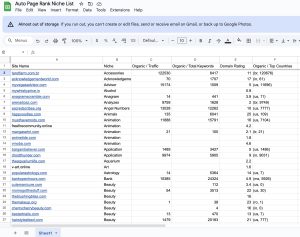You’re browsing the web, and suddenly, you hit a wall—an HTTP Error 400 pops up, telling you the request headers are too long. Did you know that nearly 20% of users encounter some form of HTTP error while trying to access websites? It’s frustrating, and it can impact your business.
This article explains why this error occurs and how it affects your online presence. You’ll learn about the common causes and simple fixes that can prevent you from losing potential customers.
With the right tools, like Auto Page Rank, you can enhance your website’s performance and avoid these pesky errors. Our software helps with SEO and website indexing, ensuring your site runs smoothly. While some competitors offer similar services, none match our commitment to your success.
Stick around to discover how to tackle this error and keep your site in top shape.
Understanding HTTP Error 400
HTTP Error 400 signals a bad request. It’s like the server saying, “Hold up, something’s off here.” One common cause? Long request headers. Think of headers as little notes attached to your data. They give your server extra info but can get too lengthy.
Request headers include things like cookies and user agents. Each one adds to the total header size. If that size exceeds what the server allows — usually around 8-16KB — you hit a wall. The server slams down the error.
This error frustrates users. Picture this: you’re shopping online, ready to check out, and bam! Error 400 pops up. Talk about a mood killer. It affects about 20% of web users, meaning many potential customers bounce back.
The impact extends to businesses. Every time a user faces this error, there’s a chance they won’t return. You’ve spent time attracting them; losing them to a simple mistake stings.
You’ll need to monitor your headers to avoid running into this issue. Reducing cookie sizes or optimizing header content can help. Tools like Auto Page Rank can assist with monitoring and improving website performance. They help ensure those request headers stay in check, keeping your site user-friendly.
Check out more about handling Error 400 here at Stack Overflow and W3C.
Causes of “HTTP Error 400. The Size of the Request Headers Is Too Long.”
Encountering HTTP Error 400 isn’t just annoying; it can be a symptom of deeper issues with your web requests. Understanding what leads to this error can help you prevent it.
Request Headers Overview
Request headers are vital components of HTTP requests. They carry essential info from the client to the server and often include coding about user agents, cookies, authorization, and cache preferences. When these headers get too big—usually exceeding 8-16 KB—the server throws a fit and returns the dreaded Error 400.
Say your cookies or content negotiation headers have inflated excessively. This can cause significant request bloating, which the server can’t handle, leading to that pesky error message.
Common Issues Leading to This Error
Several common pitfalls spark this error often:
- Excessive Cookie Data: Cookies, while helpful, can balloon in size. If you have a ton of cookies or they are too large, they can trigger this error.
- Large User Agent Strings: Your browser or app sometimes identifies itself verbosely. If the user agent string stretches too far, it can add to the header weight.
- Misconfigured Server Settings: Servers can have specific limits on header sizes. Even modestly sized headers can become a problem if that is tall.
- Improper URL Redirections: Redirects can sometimes add additional headers. Keep redirect chains short to avoid unnecessary size increases.
Is dealing with Error 400 on your radar? Tools like Auto Page Rank can help monitor header sizes and keep your requests lean. You can also track performance and ensure your optimization strategies don’t give way to excess.
For more technical details, consult Mozilla Developer Network, W3C, or Stack Overflow resources.
Impact on Website Performance
HTTP Error 400 can seriously mess with your site’s performance.
When potential customers attempt to access your site and see this error, their frustration grows. If they experience this issue multiple times, they might abandon your site altogether.
Request headers play a significant role in this mess. You’ll encounter this pesky error if they exceed the typical server limits of 8-16KB. It’s like dragging a heavy suitcase full of unnecessary stuff when it’s time to catch a flight—complete chaos.
Here’s how it breaks down:
- Load times suffer. Each error creates a bottleneck, and the passageway takes forever to load. Visitors don’t wait—they bounce away.
- SEO plummets. Search engines notice these issues. They might interpret high bounce rates as a sign of poor site quality, dropping your rank in results.
- User trust erodes, and frequent errors create a negative impression. People expect smooth browsing, and this blip in their journey makes them question your reliability.
Think of it as a traffic jam: frustrated drivers (users) lose patience and search for a quicker route to another site. Maintaining a lean request header streamlines user experience and keeps traffic flowing.
Tools designed to monitor header sizes can save you from this headache.
For instance, Auto Page Rank can track your site’s performance and identify pitfalls, including lengthy headers that could lead to errors. This software helps keep your online presence sharp and engaging, reducing the chances of technical hiccups that drive customers away.
For further reading, check out W3C, Stack Overflow, and MDN Web Docs.
Troubleshooting Steps
Facing HTTP Error 400? Here are some straightforward steps to resolve the issue effectively.
Analyzing Request Headers
Start by examining the request headers. Use browser developer tools to inspect what’s being sent from your device to the server.
Look for large headers, particularly cookies. Cookies can pile up quickly, especially if you visit multiple sites. Remove any unnecessary ones while also checking for excessively lengthy user-agent strings. The ideal length for a user-agent string is about 256 characters; anything longer might trip the error.
If you spot oversized headers, consider shorting them. Each excessive byte matters, and minor adjustments lead to significant outcomes. For guidance, you might want to check resources on MDN Web Docs.
Modifying Application Settings
Next, adjust your application settings. Servers usually have predefined limits on header sizes. If you manage the backend, tweak the server configuration to accommodate larger headers.
For Apache servers, modifying the LimitRequestLine and LimitRequestFieldSize settings can increase the allowable sizes. For Nginx, the large_client_header_buffers directive plays a similar role.
Bump those limits cautiously, considering that it’s easy to overdo it. You want to avoid running into security risks. Documentation from W3C might provide deeper insights.
Clearing Browser Cache and Cookies
Don’t forget to clear your browser cache and cookies. This step is often overlooked but incredibly useful.
Browsers save temporary data from speeding uploads, sometimes leading to clutter. Clearing them helps refresh your connection. Check your browser settings and clear the cache and cookies to do this.
Once you’ve seen this, try loading the site again. If it’s still acting up, check your network. Sometimes, issues linger without apparent. Knowledge about site performance benefits from tools like Auto Page Rank, simplifying site monitoring and improving overall user experience.
Auto Page Rank assists in efficiently efficient header sizes, ensuring that your website maintains optimal performance while preventing HTTP Error 400 from disrupting visitors’ experience. Check out how it can help streamline your site management.
Prevention Techniques
Preventing HTTP Error 400 starts with understanding how request headers work. You can take specific steps to avoid running into this headache.
Best Practices for Header Management
Focus on keeping header sizes in check. Redundant or oversized headers drive increased request size, possibly triggering the error. So, review your website’s cookies regularly.
It is crucial to delete unnecessary cookies and regularly limit their size. Consider adjusting application settings that control cookie sizes or the number of cookies. You can also shorten user agent strings by stripping out non-essential information.
For example, only retain critical data. Limiting cookie size to under 4KB per cookie often helps. Plus, you can combine cookies to reduce the overall count.
Utilizing Compression Techniques
Compression can be a game-changer. Use Gzip or Brotli, which can significantly reduce the size of your headers. These methods shrink text-based files, allowing faster loading and more minor requests.
Setting up compression is easy, and it’s a smart move. Most servers, like Apache or Nginx, support it out of the box. With just a few tweaks, your data transmission will get leaner.
Want to see real improvement? Auto Page Rank offers tools that help you monitor header sizes and suggest optimizations. Watching your website’s performance skyrocket while avoiding errors like HTTP 400 is entirely feasible. Consider it your trusty co-pilot in the world of SEO and header management.
Links for Further Reading
Key Takeaways
- Understanding HTTP Error 400: This error indicates a bad request, often caused by request headers that exceed size limitations, typically ranging from 8-16KB.
- Common Causes: Excessive cookie data, large user agent strings, misconfigured server settings, and improper URL redirections can lead to inflated request headers.
- Impact on Website Performance: Encountering this error can lead to increased load times, lower SEO rankings, and diminished user trust, ultimately driving potential customers away.
- Troubleshooting Tips: To help resolve the issue, analyze request headers using developer tools, modify server settings to allow larger header sizes, and clear browser cache and cookies.
- Prevention Strategies: Regularly monitor and manage header sizes by limiting cookie data, using compression techniques, and leveraging tools like Auto Page Rank to improve site performance.
Conclusion
Addressing HTTP Error 400 is crucial for maintaining a smooth online experience. By understanding the causes and implementing effective troubleshooting and prevention strategies, you can minimize the risk of encountering this frustrating error. Regularly monitor your request headers and manage cookie sizes to keep your website running efficiently.
Tools like Auto Page Rank can also help enhance your site’s performance and SEO. Staying proactive in managing header sizes improves user experience and protects your business from potential losses in traffic and revenue. Take the necessary steps today to ensure your website remains accessible and user-friendly.
Frequently Asked Questions
What is HTTP Error 400?
HTTP Error 400, a “Bad Request,” indicates that the server cannot process the request due to malformed syntax. This often arises when request headers are too long, usually beyond the server’s limit of 8-16KB.
What causes HTTP Error 400?
Excessive cookie data, large user agent strings, misconfigured server settings, and improper URL redirections are the leading causes of HTTP Error 400. These issues can lead to request headers exceeding accepted limits.
How does HTTP Error 400 affect online businesses?
HTTP Error 400 can deter potential customers, leading to lost sales and decreased engagement. Each occurrence can frustrate users, potentially resulting in higher bounce rates and negatively impacting SEO rankings.
How can I troubleshoot HTTP Error 400?
To troubleshoot HTTP Error 400, analyze request headers using browser developer tools. Identify large headers and unnecessary cookies, and consider adjusting server settings for header limits. Clearing your browser cache can also help refresh the connection.
What prevention techniques can help avoid HTTP Error 400?
To prevent HTTP Error 400, regularly review and delete unnecessary cookies, limit their size, and shorten user agent strings. You can also employ compression techniques like Gzip to reduce header sizes effectively.
What tools can improve website performance against HTTP Error 400?
Tools like Auto Page Rank can optimize website performance by managing header sizes and enhancing overall SEO. They also help mitigate issues by analyzing site traffic and requesting headers for better functionality.