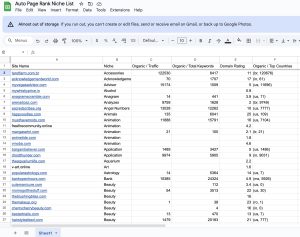Picture this: you’re in the middle of an essential online task when suddenly, a dreaded message pops up—HTTP 504 Gateway Timeout. You’re not alone; studies show that nearly 40% of users abandon a site if it takes more than three seconds to load. This frustrating error can leave you scratching your head, wondering what went wrong.
Understanding the HTTP 504 error is crucial for anyone running a website. It’s not just an annoyance; it can impact your site’s performance and user experience. You’ll learn about the causes of this timeout and how to troubleshoot it effectively.
With Auto Page Rank, we help you tackle issues like these with our expert website indexing software. While some competitors may offer essential solutions, we provide tailored strategies that ensure your site runs smoothly. Stick around to uncover how to keep your website in top shape and avoid those pesky timeouts.
Understanding HTTP 504 – Gateway Timeout
The HTTP 504 occurs when a server acting as a gateway or proxy receives a timely response from an upstream server.
Picture this: You click a link, and your browser shows “504 Gateway Timeout.”
Frustrating, right?
This error can happen for various reasons, including server overload, network issues, or misconfigured firewalls.
Why Does It Matter? When experience suffers, user experience suffers. Research shows that 40% of users bounce from sites that take longer than 3 seconds to load.
Every second counts, and that 504 error can cost visitors and traffic.
Common Causes
- Server Overload: Too many requests overwhelm the server.
- Network Issues: Problems in the connectivity chain delay responses.
- Configuration Problems: Misconfigured software can block requests.
- Slow Backend Services: If your database or API is slow, everything else suffers.
How to Troubleshoot
- Check Server Logs: Look for errors that might signal a misconfiguration.
- Review Timeouts: Configurations might set strict timeout periods.
- Test Connectivity: Use tools like ping or traceroute to diagnose potential network issues.
- Increase Resources: More power might be necessary during high traffic.
Auto Page Rank’s Role
Auto Page Rank assists in identifying bottlenecks and improving website performance.
With our website indexing software, you can monitor server issues, optimize load times, and help prevent errors like these from impacting your users.
Understanding HTTP 504 Gateway Timeout equips you to enhance your site’s reliability.
Causes of HTTP 504 Errors
Understanding the causes of HTTP 504 errors helps pinpoint solutions quickly. Several key factors contribute to this frustrating issue.
Server-Side Issues
Server-side problems often trigger 504 errors. When a server’s resources become stretched thin, it can’t efficiently process incoming requests.
Overloaded servers can occur during peak traffic times. For instance, if a popular online shop runs a sale, an unexpected surge may overwhelm its servers.
Misconfiguration can also play a role. A poorly set timeout value might cut off connections before the server finishes processing requests.
The slow processing of backend services compounds these issues. When a server relies on another service to get data, delays can lead to timeouts.
Network Connectivity Problems
Network connectivity issues frequently cause 504 errors. If communication between servers breaks down, timeouts are likely.
Problems like faulty routers or overloaded networks can disrupt the flow of data. If data can’t reach the upstream server, the result is often a Gateway Timeout message.
Another common culprit is DNS resolution failures. If DNS servers struggle to translate website addresses into IP addresses, delays can arise.
Server-side and connectivity problems lead to poor user experiences. Addressing these issues can significantly improve website performance.
Looking for ways to handle these issues? Auto Page Rank offers tools to help monitor site performance and provide insights into fixing gateway timeout errors. This way, you keep your website running smoothly and efficiently.
Troubleshooting HTTP 504 Errors
When you encounter an HTTP 504 error, it signals that something in the communication between your server and another one isn’t working quite right. Fixing these issues often involves digging into several key areas.
Checking Server Health
Start by evaluating your server’s health. This involves checking CPU usage, memory load, and disk space. Servers can slow down when overloaded. If your processes are maxed out, 504 errors will likely occur.
- Monitor Resource Usage: Use tools like top or top to monitor real-time system resource usage.
- Investigate Logs: Check error logs for anomalies. Look for patterns or recurring error messages.
- Test Restarting Services: Sometimes, simply restarting services can clear temporary issues.
Clearing these hiccups can significantly reduce the chances of a timeout. Implementing monitoring tools also helps catch problems before they snowball.
Analyzing Network Configurations
Network configuration issues also contribute to these errors. Assessing your network settings is crucial. Check the following:
- Router and Firewall Settings: Ensure these devices allow traffic flow without restrictions. Incorrect settings block vital communications.
- DNS Issues: Slow or unreliable DNS resolution can lead to timeouts. Use reliable DNS providers and test your configurations.
- Connection Quality: Look for signs of packet loss or latency. High latency impacts server responses.
Fine-tuning configurations in this area can clear the airwaves and enhance connectivity.
Auto Page Rank helps monitor server performance and analyze network configurations effectively for all these troubleshooting tasks, pinpointing trouble areas quickly. With their tools, you can ensure your site communicates smoothly, avoiding those pesky timeouts.
Preventing HTTP 504 Errors
HTTP 504 errors can disrupt both user experience and website functionality. You can implement key strategies to reduce the chances of encountering this dreaded error.
Optimizing Server Performance
Optimizing server performance starts with assessing resource allocation. When resources like CPU, RAM, and disk space reach their limits, the server struggles under heavy traffic.
- Monitor your server’s ance metrics regularly. Use tools like server performance dashboards to watch for spikes in CPU or memory usage.
- Adjust timeout settings. Setting appropriate timeout values helps prevent premature terminations of connections.
- Clear the cache periodically. Caches store data that helps speed up response times, so maintenance keeps them efficient.
For instance, a website experiencing high traffic might need to enhance its database queries. Slow queries could cause the server to lag, leading to a 504 error. Tools like Auto Page Rank assist in identifying resource-heavy queries that need optimization.
Implementing Load Balancers
Implementing load balancers distributes incoming traffic across multiple servers. This strategy mitigates the pressure on any single server, promoting balanced loads.
- Distribute traffic evenly across servers. Load balancers can handle surges, ensuring no server gets overwhelmed.
- Redirect requests to available servers if one sees them. seThe sends traffic to functioning servers without downtime.
- Scale r if one server fails resources dynamically. Some load balancers can automatically allocate additional resources during peak times.
When a website anticipating traffic spikes prepares with load balancers, they see reduced 504 errors. For example, an online store would benefit immensely from this strategy. Auto PageRank can help you assess your server’s handling capacity during a sale and make informed decisions about load balancing.
Using thoughtful strategies can significantly improve your website’s performance and reliability.
Key Takeaways
- Understanding the HTTP 504 Gateway Timeout error is essential for maintaining website performance and user experience.
- Common causes include server overload, network issues, and misconfigured settings that impede timely responses between servers.
- Troubleshooting techniques involve checking server logs, reviewing timeout settings, testing connectivity, and monitoring resource usage.
- Preventative measures such as optimizing server performance, implementing load balancers, and regularly clearing the cache can significantly reduce the occurrence rates of 504 errors.
- UoolsPageRank can help identify bottlenecks and enhance website reliability by monitoring server performance and optimizing load times.
Conclusion
Dealing with HTTP 504 Gateway Timeout errors can significantly impact your website’s user experience and performance. By understanding the causes and implementing effective troubleshooting strategies, you can minimize downtime and keep your visitors engaged. Regularly monitoring server health and optimizing performance is essential to handling these issues.
Utilizing tools like Auto Page Rank can provide valuable insights into your server’s capacity and help you make informed decisions about resource allocation. Staying proactive in managing your website’s infrastructure will ensure smoother operations and a better experience earning and adapting to maintain a reliable online presence.
Frequently Asked Questions
What is the HTTP 504 Gateway Timeout error?
The HTTP 504 Gateway Timeout error indicates that a server, acting as a gateway or proxy, failed to receive a response from an upstream server in time. This usually happens due to server overload, network issues, or configuration errors.
What causes a 504 Gateway Timeout error?
Common causes of a 504 error include server overload, network connectivity problems, misconfigured firewalls, and slow backend services. These issues prevent servers from communicating effectively, triggering timeout responses.
How does a 504 error affect user experience?
A 504 error can lead to poor user experience; nearly 40% of users abandon websites that take too long to load. This can affect site traffic, engagement, and conversions, making it crucial to address promptly.
How do I troubleshoot a 504 Gateway Timeout error?
To troubleshoot a 504 error, check server logs for anomalies, review timeout settings, test network connectivity, and increase server resources during peak times. Monitoring tools can help assess performance and identify the root cause.
How can I prevent future 504 errors?
To prevent 504 errors, optimize server performance by monitoring resource usage, adjusting timeout settings, and clearing the cache regularly. Implementing load balancers can also help distribute traffic, reducing the risk of server overload.