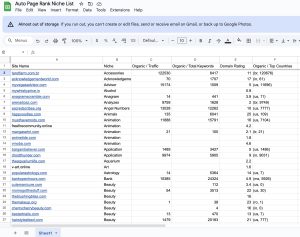You’ve probably experienced that frustrating moment when you try to access a website only to be greeted with an HTTP 403 – Forbidden error. Did you know that nearly 20% of web users encounter this issue at least once a month? It’s a common roadblock for anyone browsing the internet, and understanding it can save you time and confusion.
This article explores what an HTTP 403 error means and why it occurs. It covers the reasons behind this error, from permissions issues to server configurations, and shares tips on troubleshooting it effectively.
At Auto Page Rank, we specialize in helping businesses improve their website indexing and SEO, ensuring you don’t get lost in the digital shuffle. While some competitors offer similar services, our approach is tailored to meet your unique needs. Stay tuned to discover how to tackle the HTTP 403 error with confidence.
Understanding HTTP 403 – Forbidden
HTTP 403 indicates that access to a resource is forbidden. Many web users encounter this error and are often frustrated when they can’t reach their desired content.
Definition of HTTP Status Codes
HTTP status codes serve as messages between a client and a server. Each code provides insight into a request’s result. Codes fall into categories: informational (100s), success (200s), redirection (300s), client errors (400s), and server errors (500s).
When you see a code like 403, it falls under client errors. It signals that your request reached the server, but it refused to fulfill it.
Importance of HTTP 403 Status Code
The 403 status code carries significant weight in web interactions. This error ensures that restricted resources remain protected. Imagine trying to enter a building with a sign that reads “No Entry.” The 403 status acts like that sign.
The key functions of this code are protecting sensitive information, preventing unauthorized access, and maintaining content security. Websites often use it to manage permissions, ensuring only certain users gain access to specific pages or files.
If you face the HTTP 403 error, you may need to check permissions, ensure proper authentication, or contact the website administrator.
Auto Page Rank helps tackle accessibility issues by improving your website’s overall SEO. This makes identifying and resolving problems such as the 403 error easier. Our platform offers analytics and performance metrics, which can point you in the right direction and aid in better management of your web resources.
Common Causes of HTTP 403 – Forbidden
HTTP 403 errors can pop up for several reasons, leaving you frustrated. The most common culprits often hide in permissions and resource restrictions.
Permission Issues
Permission troubles frequently trigger a 403 forbidden message. You can’t see your desired content if your user account lacks access rights.
For instance, a website might require user authentication or memorable roles. You’ll be denied access if you’re logged in as a guest instead of an admin!
Check file permissions on your server, too. Directories often have settings like 755 or 644. If they’re not set correctly, that’s a problem.
Feeling stuck? Contact the website administrator. They may be able to fix permission settings on their end.
Auto Page Rank can play a role here. Our SEO software helps you manage your site’s permissions more effectively, ensuring that essential resources are accessible only to the right people.
Restricted Resources
Restricted resources can steer you toward an HTTP 403 error as well. Some documents or pages are cloaked behind restrictions for privacy or security reasons.
For example, corporate intranets often limit access to employees. You will encounter a barrier if you try to open a company handbook from outside the network.
Another common scenario involves geographical restrictions. Some content is available only in certain countries, so if you’re browsing from elsewhere, access denial is specific.
To prevent these issues, double-check access URLs. Ensure you use the right link and log into the correct account.
Auto Page Rank’s insights help handle restricted resources. Our analytics help identify access barriers and give you a clearer picture of your site’s structure.
How to Troubleshoot HTTP 403 – Forbidden
Are you encountering an HTTP 403—Forbidden error? It can be frustrating, but the good news is that you can troubleshoot it with a few steps.
Checking User Permissions
Start by taking a close look at user permissions.
Ensure your user account has the proper access to the content you’re trying to view.
Permissions can be tricky. Sometimes, you think you have access when you don’t.
Check roles and access levels first. Is it a guest account trying to reach admin pages? That’s an immediate red flag.
If you’re unsure, you can contact the website administrator. They’ll clarify your account’s status.
Knowing the types of permissions—like read, write, and execute—helps you understand what’s at stake.
In other cases, a misunderstanding of group policies can lead to confusion. If you’re part of a larger organization, policies may restrict access based on departmental roles.
Auto Page Rank assists you by analyzing user permissions and suggesting necessary adjustments. With clear insights, you can navigate these permission hurdles efficiently.
Reviewing Server Configuration
Next, focus on server configurations; they often play a significant role in 403 errors.
Examine the .htaccess file. Misconfigurations, such as denial rules, can block users from accessing resources.
Additionally, inspect server settings. If the server is set to restrict specific IP addresses, that could create barriers for legitimate users.
Check for file permission settings, too; they should match the server’s context to prevent interruptions.
Server software updates can also be a culprit. An outdated server might malfunction when handling requests.
Auto Page Rank offers web audits that pinpoint server misconfigurations, helping you correct them rapidly. This ensures smooth sailing for your site visitors.
Feel free to contact us if you need assistance resolving HTTP errors or determining permissions. Auto Page Rank’s services can make navigating these challenges much more manageable.
Preventing HTTP 403 – Forbidden Errors
Preventing HTTP 403 errors starts with understanding your web security and user access management. Taking proactive steps helps you avoid access issues and enhances overall site performance.
Best Practices for Web Security
Implementing best practices in web security ensures fewer 403 errors. Keep these tips in mind:
- Use Strong Passwords: Strong passwords reduce unauthorized access. Utilize a mix of letters, numbers, and symbols.
- Regular Updates: Regularly updating software and plugins helps patch vulnerabilities and prevent intrusions.
- Secure File Permissions: Review file permissions often. Set strict access levels so only authorized users access sensitive files.
- Implement HTTP. It secures data transfer and builds user trust. Browsers often flag sites without HTTPS.
- Monitor Access Logs: Checking access logs reveals suspicious activity. It allows you to identify and block potential threats swiftly.
- Firewall Setup: A firewall acts as a barrier against unauthorized access. Configure it to filter harmful traffic.
Taking these steps shields your site from malicious attacks and potential 403 errors.
Using Auto Page Rank simplifies monitoring web security. With tracking tools, you can stay ahead of threats and maintain your site’s health.
Effective User Management
Manage user access strategically to minimize 403 errors. Control who can see and do what on your site:
- Define User Roles: Set clear user roles and permissions. Limit access based on necessity, like preventing guest users from getting admin rights.
- Regularly Review Permissions: Reassess permissions periodically. This ensures current users maintain appropriate access.
- Remove Inactive Accounts: Deleting user accounts that aren’t in use reduces potential vulnerabilities.
- Implement Two-Factor Authentication (2FA): 2FA adds a layer of security. It helps ensure that access is granted only to authorized individuals.
- Provide User Training: Educate users on security best practices. Awareness lowers risks associated with human error.
Focus on user management to maintain tight control over access rights. Fewer unauthorized attempts mean fewer 403 errors.
Auto Page Rank assists in effectively managing user permissions. Analyses and insights help you streamline access rights, strengthening your site against 403 errors.
Key Takeaways
- Definition of HTTP 403: The HTTP 403 – Forbidden error indicates that a server has understood the request but refuses to fulfill it, often due to insufficient permissions.
- Common Causes: The primary reasons for encountering this error include permission issues, restricted resources, and server configuration missteps.
- Troubleshooting Steps: Users can troubleshoot by checking their permission levels, reviewing server settings, and ensuring correct .htaccess file configurations.
- Preventive Measures: To prevent HTTP 403 errors, implement strong passwords, regularly update software, manage user access effectively, and monitor access logs for suspicious activity.
- Role of Auto Page Rank: Auto Page Rank provides tools and insights for improving web security, managing permissions, and efficiently resolving HTTP errors.
Conclusion
Encountering an HTTP 403—forbidden error can be frustrating, but understanding its causes and solutions empowers you to tackle the issue effectively. You can often resolve the error quickly by checking your permissions and reviewing server configuration. Remember that web security and user management are crucial in preventing such errors.
Tools like Auto Page Rank can enhance your site’s accessibility and security. You can ensure a smoother user experience and protect sensitive information with the right approach. Stay proactive in managing access rights and maintaining your website to minimize the chances of running into the 403 error in the future.
Frequently Asked Questions
What is an HTTP 403 error?
The HTTP 403 error, or “Forbidden,” indicates that access to the requested resource is denied. This can happen due to permissions issues, server configurations, or restricted content, ensuring that sensitive information remains protected.
Why do I see the 403 Forbidden error?
You might encounter the 403 Forbidden error if your user account lacks the necessary permissions to access a specific page or resource. It can also arise from server misconfigurations or restrictions based on geographic location.
How can I resolve a 403 error?
To resolve a 403 error, check user permissions to ensure you have appropriate access. If issues persist, review server configurations, such as the .htaccess file. You may also contact the website administrator for assistance with access rights.
What are the leading causes of the HTTP 403 error?
Common causes of the HTTP 403 error include insufficient user permissions, server misconfigurations, and access restrictions to specific resources, such as corporate intranets or geo-blocked content.
How can I prevent HTTP 403 errors?
Preventing HTTP 403 errors involves implementing strong web security measures, effectively managing user access, and regularly reviewing permissions. Use strong passwords, ensure secure file permissions, and monitor access logs to enhance security.
Can Auto Page Rank help with 403 errors?
Yes, Auto Page Rank can assist in analyzing user permissions and identifying server misconfigurations that could lead to 403 errors. They also provide valuable insights to enhance website indexing and SEO for better accessibility.