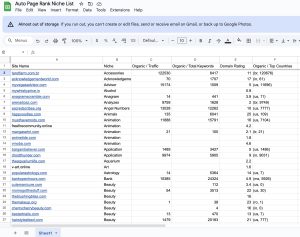You’re browsing the web, eager to find information, and suddenly, you hit a wall: the dreaded “ERR_TIMED_OUT” error. Did you know that nearly 40% of users abandon a site that takes longer than three seconds to load? That staggering statistic highlights the importance of speed in today’s digital world. This error can be frustrating, disrupting your workflow and wondering what went wrong.
This article will dive into the causes of the “ERR_TIMED_OUT” error and offer practical solutions to get you back online quickly. Understanding this issue is crucial whether you’re a business owner trying to maintain your website’s performance or simply a curious user.
Auto Page Rank can help you improve your website’s speed and indexing, ensuring you don’t lose valuable visitors. With our website indexing software, you’ll tackle issues like this head-on, keeping your site running smoothly. Let’s unravel the mystery behind this error and equip you with the knowledge to prevent it.
Understanding ERR_TIMED_OUT
The “ERR_TIMED_OUT” error signals issues with loading a webpage. It typically means the connection took too long, and the server didn’t respond. This can frustrate users and impact site traffic.
What Is ERR_TIMED_OUT?
“ERR_TIMED_OUT” appears in web browsers when they can’t connect to a server within a specific time frame. This often indicates that your browser reached out but didn’t get a reply in time. It’s like knocking on a door; you leave if no one answers after a bit. This error can stem from various factors affecting users on different devices, so knowing the specifics helps troubleshoot.
Common Causes of ERR_TIMED_OUT
Several reasons can trigger the “ERR_TIMED_OUT” error:
- Internet Connection Issues: Slow or unstable connections can delay server responses, resulting in timeouts.
- Server Overload: If a server is overwhelmed with requests, it might not respond to your browser in time.
- Firewall Settings: Sometimes, your device’s firewall or antivirus software might block specific sites, leading to this error.
- IP Configuration: Incorrect IP settings on your device can block access to certain pages, causing delays.
Understanding these triggers helps you identify what might be causing suspension while your website is loading. Addressing these issues with tools like Auto Page Rank can enhance site speed and reliability. It helps keep your website running smoothly, preventing errors like “ERR_TIMED_OUT” before they occur.
- What Does ERR_TIMED_OUT Mean?
- How to Fix ERR_TIMED_OUT Error
- Understanding ERR_TIMED_OUT
How to Diagnose ERR_TIMED_OUT
Diagnosing the “ERR_TIMED_OUT” error requires a structured approach. To pinpoint the root of the problem, you can use specific tools and follow key steps.
Tools for Diagnosis
Several tools help you diagnose connection issues.
- Ping: Checks the reachability of a host and the response time.
- Traceroute: Maps the path packets take to reach your server, showing delays or failures along the route.
- Network Analyzer Apps: These apps provide insights into your network’s performance.
- Browser Developer Tools: Most browsers use these tools to monitor network requests and spot errors.
Using these tools gives you a clearer picture of where the issue lies.
Steps to Identify the Issue
Follow these steps to narrow down the problem:
- Check Your Connection: Confirm your internet connection is stable. If other websites load fine, the issue likely lies elsewhere.
- Review Firewall Settings: Ensure your firewall isn’t blocking the website. Sometimes, security settings can mistakenly flag regular traffic as suspicious.
- Test Different Browsers: Open the site in another browser. This helps determine if it’s a browser-specific issue.
- Use Incognito Mode: This mode turns off extensions that might interfere with page loading. DNS Cache: Sometimes stale DNS data causes timeout errors. Run
ipconfig /flushdnsin Command Prompt to clear it. - Restart Networking Equipment: A simple reset of your router or modem can resolve many issues.
Each step helps you collect vital information about what might be causing the timeout.
Auto Page Rank can assist you in rapidly identifying these issues and improving overall site performance. By enhancing your website’s speed and reliability, you can avoid “ERR_TIMED_OUT” errors in the future.
Solutions for ERR_TIMED_OUT
Facing the “ERR_TIMED_OUT” error can be annoying, but solutions exist. Ensuring a quick fix can help you get back to browsing smoothly.
Basic Troubleshooting Steps
- Restart your router. Unplug it for 10 seconds and plug it back in. Sometimes, a simple reset removes the bugs.
- Check your internet connection. Make sure your device is connected. If other devices work, the issue might be isolated to one.
- Clear your browser cache. Outdated files can slow down your browser. To do this, go to settings and clear the cache.
- Disable browser extensions. Some extensions may conflict with web pages. Turn them off and test the site again.
- Try using a different browser. Sometimes, the error is tied to the browser you use. Switching can reveal if it’s an app issue.
- Flush the DNS cache. Open the Command Prompt and type
ipconfig /flushdns. This clears your DNS cache, which can resolve timeouts from outdated entries.
These steps usually address minor issues causing “ERR_TIMED_OUT.” If problems persist, look into deeper fixes.
Advanced Fixes
- Disable VPN or Proxy. VPNs can slow your connection or cause timeouts. Please turn it off and recheck your site.
- Adjust Firewall settings. Ensure your firewall isn’t blocking your browsing. Check firewall rules and adjust them if necessary.
- Change DNS servers. Use a reliable DNS service like Google (8.8.8.8, 8.8.4.4) or Cloudflare (1.1.1.1). Navigate to your network settings to update.
- Reset TCP/IP stack. Othe the pen Command Prompt and type
netsh int ip reset. This resets network protocol settings, fixing deeper issues. - Contact your ISP. If everything seems to end, your Internet Service Provider may have issues. A quick call can clarify.
When you attempt many fidgets and till you notice the error, leveraging tools like Auto Page Rank can be beneficial. Auto Page Rank not only enhances your site’s speed but also helps keep it indexed properly, minimizing these errors in the future.
- Google’s official troubleshooting guide
- What causes ERR_TIMED_OUT
- Using a DNS server
Preventing ERR_TIMED_OUT
You can take practical steps to prevent the “ERR_TIMED_OUT” error from disrupting your browsing experience. Addressing these issues early keeps frustrations at bay. Here’s how both users and web developers can act to maintain optimal performance.
Best Practices for Users
- Check your internet connection: Ensconnection bisection’s stable. A flickering Wi-Fi signal can lead to timeouts.
- Clear browser cache regularly: Browser caches can slow down the loading process. Run this clean-up every few weeks.
- Disable unused browser extensions: Extensions eat resources. If you’re not using it, turn it off.
- Try a different browser when issues arise: Issues can vary, and switching can present a quick fix.
- Use incognito or private mode: This runs a cleaner version of your browser, often sidestepping common issues.
- Close unneeded tabs: Excess tabs can tax your resources. Less is more when you browse.
Applying these strategies helps you nsmoothlysmoother, reducing the chances of encountering “ERR_TIMED_OUT.”
With tools like Auto Page Rank, you gain into the website’s performance, helping identify lading lags and ensuring a speedy and error-free experience.
Recommendations for Web Developers
- Optimize server response time: Check server performance metrics. Aim for responses under 200 milliseconds.
- Utilize a Content Delivery Network (CDN): This distributes content closer to users, speeding up loading times.
- Regularly update your software: Running outdated software increases vulnerabilities and can affect performance. Stay current.
- Monitor bandwidth usage: If your server overloads, consider upgrading your plan or optimizing your content delivery.
- Conduct load testing: Simulate traffic spikes to determine how your site reacts under pressure. Address potential bottlenecks.
- Simplify web design: A clean, straightforward design not only aids user engagement but also helps with page load speeds.
Web developers should focus on making their sites resilient against standard timeout issues. Auto Page issues. It provides valuable analytics to monitor and enhance your website, reducing timeouts and improving user experience.
Key Takeaways
- Understanding ERR_TIMED_OUT: This error indicates a connection issue where a server fails to respond within a specific timeframe, often caused by slow internet, server overload, or firewall settings.
- Common Causes: Key triggers include unstable internet connections, server overload, improper firewall configurations, and incorrect IP settings, all of which can lead to frustrating browsing experiences.
- Diagnostic Tools: Tools like Ping, Traceroute, and network analyzer apps can help pinpoint issues causing the timeout, while browser developer tools can track network requests for better troubleshooting.
- Basic Troubleshooting Steps: Restart your router, clear your browser cache, and disturb the offensive. These are practical and effective initial steps to resolve the ERR_TIMED_OUT error.
- Preventive Measures for Users: Regularly check internet stability, clear browser cache, and use incognito mode to reduce the chances of encountering timeouts during browsing.
- Web Developer Recommendations: Optimize server response times, utilize a CDN, and conduct load testing to enhance site resilience and prevent ERR_TIMED_OUT errors, ensuring a smoother user experience.
Conclusion
Dealing with the “ERR_TIMED_OUT” error is frustrating, but understanding its causes and solutions empowers us to take action. By implementing the troubleshooting steps and measures outlined below, you can significantly improve your experience and performance.
Utilizing tools like Auto Penhances website speed also helps you avoid future errors. Remember that a fast-loading website is crucial for retaining users, and they have a keyless experience. With the right satin lace, I can minimize disruptions and strengthen your online presence.
Frequently Asked Questions
What does the “ERR_TIMED_OUT” error mean?
The “ERR_TIMED_OUT” error indicates that a webpage failed to load because the connection took too long. This usually means that the server didn’t respond in the expected time frame, often due to connectivity issues or server overload.
What causes the “ERR_TIMED_OUT” error?
Common causes of the “ERR_TIMED_OUT” error include internet connection problems, server overload, firewall settings blocking access, and incorrect IP configurations. Identifying these triggers is essential for resolving the issue.
How can I diagnose the “ERR_TIMED_OUT” error?
To diagnose the “ERR_TIMED_OUT” error, check your internet connection, review firewall settings, test different browsers, use incognito mode, flush the DNS cache, and restart your networking equipment. Tools like Ping and Traceroute can also provide insights.
What are some basic fixes for the “ERR_TIMED_OUT” error?
Basic fixes include restarting your router, checking your internet connection, clearing your browser ca, turning extensions, trying a different browser, and flushing the DNS cache. These steps can resolve many common issues.
How can users prevent the “ERR_TIMED_OUT” error?
Users can prevent the “ERR_TIMED_OUT” error by checking their internet connection, clearing the browsertturninoff off extensions and pensionssions, and unnecessary tabs. Sdisablingngive can enhance browsing experiences.
What can web developers do to minimize the “ERR_TIMED_OUT” error?
Web developers can optimize server response times, utilize Content Delivery Networks (CDNs), regularly update software, monitor bandwidth usage, conduct load testing, and simplify web design. These practices help improve website performance and reliability.
How does Auto Page Rank help with website performance?
Auto Page Rank is a tool designed to enhance website speed and indexing, which can help prevent errors like “ERR_TIMED_OUT.” By improving site performance, it contributes to better user experiences and retention.