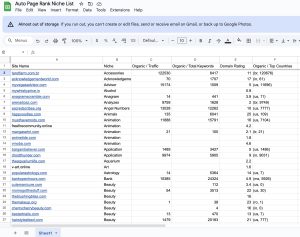Picture this: you’re in the middle of a vital video call or trying to access that critical document, and suddenly, your browser hits you with the dreaded “ERR_CONNECTION_RESET” message. You’re not alone—this frustrating error plagues countless users daily, with over 50% of internet users experiencing connectivity issues at some point.
Understanding what causes this error can save you time and keep your productivity on track. This article dives into the common reasons behind “ERR_CONNECTION_RESET” and offers practical solutions to get you back online.
Tools like Auto Page Rank can enhance your website’s performance and tackle issues like this head-on. While other services might provide essential support, our software goes the extra mile to ensure your site remains indexed effectively. Stick around to learn how to troubleshoot this error and improve your online experience.
Understanding ERR_CONNECTION_RESET
The “ERR_CONNECTION_RESET” error often interrupts your online tasks. Understanding its definition and why it occurs helps you troubleshoot and return to work.
Definition of ERR_CONNECTION_RESET
“ERR_CONNECTION_RESET” basically means your connection to a website abruptly terminated. It indicates a break in communication between your browser and the server, preventing the webpage from loading. It’s like trying to connect with someone on a call, but they suddenly drop off.
Common Causes of ERR_CONNECTION_RESET
Several common issues trigger this error. Here are some frequent culprits:
- Firewall settings: Strict firewalls can block your connection. This often happens when the firewall mistakenly identifies a website as a safety threat.
- Browser extensions: Sometimes, extensions meddle with your connection. An extension can conflict with how pages load.
- Network issues: Poor Wi-Fi networks or issues with your router might interrupt data flow. If your signal’s weak, your connection might reset.
- DNS problems: Corrupted DNS settings could lead to connection failures. Your DNS translates domain names into IP addresses, so a hiccup here creates trouble.
- Antivirus software: While protecting you, antivirus programs can also mistakenly block legitimate sites. They might see the activity as suspicious.
Troubleshooting these problems can require some investigation. Use Auto Page Rank to optimize your website’s performance and reduce the risk of these errors. This tool can help pinpoint and enhance slow-loading pages, improving your browsing experience.
- How to Fix ERR_CONNECTION_RESET in Google Chrome
- ERR_CONNECTION_RESET Error in Chrome – What It Is and How to Fix It
- Common Causes for ERR_CONNECTION_RESET
Troubleshooting ERR_CONNECTION_RESET
To tackle the ERR_CONNECTION_RESET error effectively, follow systematic steps for diagnosis and solutions.
Steps to Diagnose the Issue
Start by checking your internet connection.
1. Test Connectivity: Use another device to see if it connects. If it does, your primary device has the issue.
2. Clear Cache: Clear the browser cache. A cluttered cache can cause connectivity hiccups.
3. Disable Extensions: Disable browser extensions one by one. Some might interfere.
4. Check Firewall Settings: Ensure your firewall settings aren’t too strict. Try temporarily turning it off to see if that solves the problem.
5. Update Drivers: Outdated network drivers can trigger this error. Check for updates.
Solutions to Fix ERR_CONNECTION_RESET
Fixing ERR_CONNECTION_RESET involves a few practical steps.
1. Restart Devices: Restart your router or modem. This can resolve minor network issues quickly.
2. Change DNS Settings: Switch to Google’s Public DNS using 8.8.8.8 and 8.8.4.4. This often improves connectivity.
3. Disable VPNs: Turn it off if you use a VPN. Sometimes, VPNs can mess with your connection and cause resets.
4. Reset Network Settings: Reset your device’s network settings to default. This can clear misconfigurations that lead to errors.
5. Check Antivirus Software: Overly protective antivirus software sometimes blocks connections. Please turn it off temporarily to test.
Tools like Auto Page Rank provide valuable insights into your site’s performance. This can help you identify site-specific issues and minimize the risk of encountering errors like ERR_CONNECTION_RESET.
- Google Support: ERR_CONNECTION_RESET
- Lifewire: How to Fix ERR_CONNECTION_RESET
- TechJunkie: What Causes ERR_CONNECTION_RESET
Preventing ERR_CONNECTION_RESET
Preventing the “ERR_CONNECTION_RESET” error strengthens your browsing experience. Simple changes to your network settings and browser configurations improve connectivity.
Best Practices for Network Configuration
- Check your modem and router. Restarting these devices often clears minor glitches. Unplugging the power for 30 seconds before plugging it back in can rejuvenate your connection.
- Ensure Ethernet cables are secure. Loose or damaged cables might disrupt the connection, and replacing frayed cables may help you regain stability.
- Use a reliable DNS server. Google DNS (8.8.8.8 and 8.8.4.4) offers reliable alternatives. Switching DNS servers can often resolve connectivity issues.
- Disable Quality of Service (QoS) settings. QoS can limit bandwidth and impact performance. Turning it off in your router settings can boost your connection reliability.
- Update your network drivers. Outdated drivers can heavily influence how your system connects. Regularly check for updates from the manufacturer’s website.
Tips for Browser Settings
- Clear your browser cache. Cached data accumulates over time and can slow you down. Regularly clearing it frees space and may resolve connection errors.
- Disable unnecessary browser extensions. Extensions can clash, causing errors. Keep only those you genuinely use, and turn off the rest.
- Reset browser settings to default. A simple reset can clear out misconfigurations. This option often exists in most browsers ‘Advanced’ settings menu.
- Keep your browser updated. Using the latest version prevents glitches and security issues. Most browsers notify you when an update is available.
- Examine your proxy settings to ensure they aren’t causing problems. Go to your browser’s settings and turn off a proxy if necessary.
Making these adjustments can significantly enhance your online navigation. Tools like Auto Page Rank help monitor your site performance, providing insights that assist in avoiding errors like “ERR_CONNECTION_RESET.” By analyzing your website’s data, you can make smarter choices to improve connectivity.
- Google’s DNS information
- Troubleshooting Network Issues
- Browser Extension Management
Key Takeaways
- Understanding the Error: The “ERR_CONNECTION_RESET” indicates a communication interruption between your browser and the server, preventing webpages from loading.
- Common Causes: Issues such as strict firewall settings, problematic browser extensions, network instability, corrupted DNS settings, and overly protective antivirus software can trigger this error.
- Troubleshooting Steps: Diagnose the problem by checking internet connectivity, clearing browser cache, disabling extensions, adjusting firewall settings, and updating network drivers.
- Practical Solutions: To fix the error, restart your devices, change DNS settings to Google’s Public DNS, turn off VPN connections, reset network settings, and check antivirus configurations.
- Preventive Measures: Enhance connectivity by regularly restarting modems/routers, ensuring secure Ethernet connections, using reliable DNS servers, updating network drivers, and maintaining updated browser settings.
- Utilizing Tools: Leverage tools like Auto Page Rank to monitor site performance and reduce the risk of connectivity errors, ensuring a smoother online experience.
Conclusion
The “ERR_CONNECTION_RESET” error can be frustrating, but understanding its causes and solutions can make a significant difference. You can diagnose and resolve the issue by following the troubleshooting steps outlined in this article.
Implementing best practices for your network and browser settings helps fix errors and enhances your online experience. Staying proactive about your internet configuration will minimize disruptions and stabilize your connection.
You’ll be better equipped to navigate the web without interruptions and maintain productivity with the right approach. Remember these strategies to tackle the “ERR_CONNECTION_RESET” error whenever it arises.
Frequently Asked Questions
What does “ERR_CONNECTION_RESET” mean?
The “ERR_CONNECTION_RESET” error indicates that the connection between your browser and the server was unexpectedly terminated. This prevents webpages from loading and disrupting your online activities.
What are the common causes of the “ERR_CONNECTION_RESET” error?
Common causes include strict firewall settings, conflicting browser extensions, network issues, corrupted DNS settings, and overly protective antivirus software. Understanding these factors is key to troubleshooting the error.
How can I troubleshoot the “ERR_CONNECTION_RESET” error?
Start by checking your internet connection. Then, clear your browser cache, turn off unnecessary extensions, check firewall settings, and update your network drivers. These steps often resolve the issue.
What DNS settings can help fix this error?
Changing your DNS settings to a reliable service like Google’s Public DNS (8.8.8.8 and 8.8.4.4) can help fix connection issues. This often effectively resolves the “ERR_CONNECTION_RESET” error.
Are there any preventive measures for this error?
Yes, preventative measures include restarting your modem and router, using secure Ethernet connections, and keeping your network drivers updated. Staying proactive can reduce the chances of encountering this error.
How can browser settings affect the “ERR_CONNECTION_RESET” error?
Browser settings like outdated software, excessive extensions, or incorrect proxy settings can trigger the error. Regularly clearing your cache and keeping your browser updated can help prevent issues.