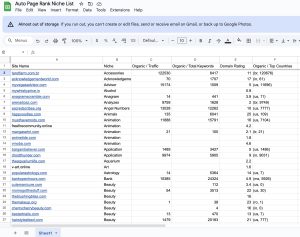You’re browsing the web and suddenly hit a wall with the dreaded “DNS_PROBE_FINISHED_NXDOMAIN” error. Did you know that 75% of users experience this at least once? It’s frustrating when you can’t access your favorite sites, and it can feel like you’ve hit a dead end.
This article explains what this error means and how to fix it. It describes the common causes and provides simple solutions to get you back online quickly. Understanding this issue can also help you avoid future headaches.
Auto Page Rank can help those looking to improve their website’s visibility tackle these issues. Our website indexing software ensures your site is optimized for search engines, making it easier for users to find you. Stay tuned to discover how to troubleshoot the “DNS_PROBE_FINISHED_NXDOMAIN” error and keep your online presence strong.
Understanding DNS_PROBE_FINISHED_NXDOMAIN
Understanding the “DNS_PROBE_FINISHED_NXDOMAIN” error can be frustrating, but knowing its roots helps tackle the issue effectively.
What Is DNS?
DNS stands for Domain Name System.
This system acts like the internet’s phonebook. It translates user-friendly web addresses into IP addresses that computers understand.
When you type in a URL, DNS fetches the corresponding IP address from a database.
It makes the internet navigable. Without DNS, you’d have to remember lengthy numeric strings to visit a site.
What Does DNS_PROBE_FINISHED_NXDOMAIN Mean?
The term DNS_PROBE_FINISHED_NXDOMAIN indicates that the domain you are trying to reach does not exist in the DNS records.
In simpler terms, it’s a dead-end for your web request.
This error happens when the DNS doesn’t find the corresponding IP address for the entered domain name. It could be because the website is down, the server has issues, or the URL contains a typo.
Commonly, factors contributing to this error include:
- Incorrect DNS settings: If your DNS is misconfigured, nothing connects.
- Typographical errors: A little mistake, like a missing letter, can trigger this.
- Expired domains: Sometimes, websites fall off the map because the owner didn’t renew their domain.
If you encounter this error, don’t panic. First, double-check the URL. If correct, try flushing your DNS cache or switching DNS servers.
For ongoing issues, solutions like Auto Page Rank can amplify your site’s visibility, ensuring that DNS-related hiccups have a minimal impact on traffic.
- How DNS Works
- Common DNS Errors
- Fix DNS_PROBE_FINISHED_NXDOMAIN
Common Causes of DNS_PROBE_FINISHED_NXDOMAIN
Understanding why this error pops up is essential. It often stems from a few key issues you can identify and resolve.
Incorrect DNS Settings
Incorrect DNS settings play a significant role in triggering this error. If your device or network setup points to the wrong DNS servers, it can’t translate the requested domain into an IP address. This misconfiguration can happen due to various reasons, such as changes in network settings or ISP updates.
You might experience this if you recently switched ISPs or altered configurations. Double-checking your DNS settings in the network properties can help restore access. You can switch to well-known DNS providers like Google’s (8.8.8.8, 8.8.4.4) for reliability.
Cached DNS Data
Cached DNS data can also lead to confusion and errors. Your browser or operating system temporarily stores DNS records to speed up access to frequently visited websites. Sometimes, this stored data becomes outdated or corrupted, resulting in the “DNS_PROBE_FINISHED_NXDOMAIN” error.
Clearing your DNS cache is a straightforward fix. On Windows, using the command ipconfig /flushdns will do the trick. After this, try reloading the page. It’s often quick and resolves the issue instantly.
Network Configuration Issues
Network configuration issues might be the source of your frustration. Firewalls, VPNs, or other security software can mistakenly block DNS queries. If these settings aren’t configured carefully, they can lead to significant access problems.
Disabling or adjusting your firewall settings temporarily might help diagnose the issue. If a VPN is active, disconnecting and testing your connection might reveal if it’s part of the problem.
References
How to Fix DNS_PROBE_FINISHED_NXDOMAIN
Fixing the “DNS_PROBE_FINISHED_NXDOMAIN” error can be straightforward. Below are some effective methods to tackle this issue.
Resetting DNS Settings
Resetting your DNS settings returns your device to its default configuration, clearing any possibly wrong adjustments.
To reset:
- Open Command Prompt: Search for “cmd,” right-click, and select “Run as administrator.”
- Type commands: Enter the following commands one by one:
ipconfig /release
ipconfig /flushdns
ipconfig /renew
After these commands, your DNS settings reset, and cached information clears.
- Restart your computer: This completes the resetting process.
For Windows users, this step restores basic connectivity.
Flushing DNS Cache
Flushing the DNS cache can help clear out obsolete information. Sometimes, your machine holds onto incorrect data, causing errors when trying to access sites.
To perform this:
- Open Command Prompt (as above).
- Type the command:
ipconfig /flushdns
This command clears your DNS cache.
- Get a success message: It’ll say, “Successfully flushed the DNS Resolver Cache.”
Doing this can fix many connectivity issues.
Changing DNS Servers
If your current DNS servers are faulty, switching them can solve the problem. For better performance, you can use public DNS servers like Google DNS or Cloudflare.
Here’s how:
- Go to Network Settings: Right-click on your network icon, select “Open Network & Internet settings,” then click “Change adapter options.”
- Select your connection: Right-click your network connection and select “Properties.”
- Choose Internet Protocol Version 4: Select it and click “Properties.”
- Enter new DNS addresses. Use:
- Google DNS:
- Preferred: 8.8.8.8
- Alternate: 8.8.4.4
- Cloudflare DNS:
- Preferred: 1.1.1.1
- Alternate: 1.0.0.1
- Click OK: Save your changes and restart your connection.
Shifting DNS can not only resolve current issues but often speed up browsing.
Auto Page Rank can help enhance your website’s visibility by optimizing your DNS settings. This will make you less likely to reencounter this error. By improving your site’s index, your chances of being easily found increase, keeping you connected with your audience.
For more detailed guides on fixing DNS settings or understanding DNS-related errors, check out resources like Lifewire or How-To Geek.
Preventing Future Occurrences
Keeping your online experience smooth means avoiding issues like””DNS_PROBE_FINISHED_NXDOMAIN”” Regular maintenance and careful configurations can save you a lot of headaches.
Regularly Updating Network Settings
Updating network settings is vital. Changes in your ISP or local network configurations can lead to problems.
Checking settings monthly ensures you’re not missing anything crucial. You might find settings that can be tweaked—like DNS server addresses or firewall configurations.
Resetting devices will clear any incorrect settings that creep in over time. You should also reboot your router now and then.
Keeping firmware up-to-date is key, too. Manufacturers often release patches that fix bugs and enhance performance.
Monitoring Browser and Settings
Monitoring browser settings requires pinpoint attention. Sometimes, browser extensions mess with DNS settings. Temporarily disabling them can reveal if they’re the culprit.
It’s a good habit to check for browser updates regularly. Developers constantly push updates to fix issues like DNS errors.
Adjusting your browser’s default DNS settings can also optimize your browsing. For more stability, you can set them to Google DNS or Cloudflare.
A neat trick? Clear your cache often. The stale cache can lead to odd connectivity issues.
By keeping an eye on these elements, you’ll reduce the chances of errors happening again.
Integrating Auto Page Rank’s features can significantly help. Its tools ensure your website stays visible even if DNS issues arise, effortlessly improving search engine rankings.
- Lifewire: What is DNS_PROBE_FINISHED_NXDOMAIN?
- How-To Geek: Fixing DNS_PROBE_FINISHED_NXDOMAIN
- Cloudflare: DNS Basics
Key Takeaways
- Understanding DNS: DNS, or Domain Name System, is essential for translating user-friendly web addresses into IP addresses, which makes internet navigation easier.
- Meaning of the Error: The “DNS_PROBE_FINISHED_NXDOMAIN” error signifies that the domain you’re trying to access cannot be found in the DNS records, indicating potential misconfigurations or expired domains.
- Causes of the Error: Common causes include incorrect DNS settings, typographical URL errors, and outdated or corrupted cached data.
- Effective Fixes: Solutions to resolve this error include resetting DNS settings, flushing the DNS cache, and changing DNS servers to reliable options like Google DNS or Cloudflare.
- Preventive Measures: Regularly updating network settings, monitoring browser configurations, and using tools like Auto Page Rank can help prevent future occurrences of DNS errors.
- Optimize for Visibility: Using indexing software such as Auto Page Rank can improve your website’s visibility and reduce the chances of running into DNS-related issues.
Conclusion
Encountering the “DNS_PROBE_FINISHED_NXDOMAIN” error can be frustrating but manageable with the right approach. By understanding its causes and implementing the suggested solutions, you can quickly regain access to your favorite websites. Regularly updating your DNS settings and clearing your cache can prevent future issues by exploring tools like Auto Page Rank to enhance your website’s visibility. With proactive measures and the proper knowledge, you’ll navigate the digital landscape more smoothly and efficiently.
Frequently Asked Questions
What does the “DNS_PROBE_FINISHED_NXDOMAIN” error mean?
The “DNS_PROBE_FINISHED_NXDOMAIN” error indicates that the domain you are trying to access does not exist in the DNS records. This typically occurs due to incorrect DNS settings, typographical errors, or expired domains.
What are the common causes of this error?
Common causes include incorrect DNS settings pointing to the wrong servers, outdated or corrupted cached DNS data, and network configuration issues like firewalls or VPNs blocking DNS queries.
How can I fix the “DNS_PROBE_FINISHED_NXDOMAIN” error?
You can fix this error by resetting your DNS settings, flushing the DNS cache, or switching to reliable public DNS servers like Google DNS or Cloudflare. Each method involves straightforward steps that are easy to follow.
How do I flush the DNS cache?
To flush the DNS cache on Windows, open Command Prompt as an administrator and typeipconfig /flushdns, then hit Enter. This clears outdated DNS records from your cache.
What preventive measures can I take to avoid this error?
Regularly check and update your network settings, monitor browser configurations, and reboot your router to enhance stability. Additionally, clear your browser cache frequently and turn off problematic extensions.