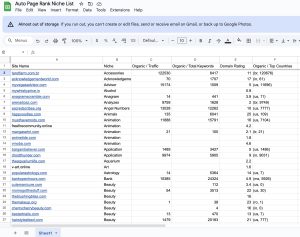Picture this: you’re trying to browse the web, but instead of the usual pages, you’re greeted with the dreaded “DNS_PROBE_FINISHED_BAD_CONFIG” error. You’re not alone; nearly 20% of internet users encounter this issue at some point.
This frustrating hiccup often stems from misconfigured DNS settings, wrenching your online Experience. Understanding what causes this error can save you time and headaches.
In this article, you’ll learn how to troubleshoot and fix the problem, ensuring you can return to your favorite sites. If you want to improve your website’s SEO and indexing, Auto Page Rank can help you navigate these tech troubles while enhancing your online presence. With our tools, you can tackle issues like this and Rank higher in search results.
Stick around to discover practical solutions and tips for a smoother browsing Experience.
Understanding DNS_PROBE_FINISHED_BAD_CONFIG
The “DNS_PROBE_FINISHED_BAD_CONFIG” error pops up when your DNS settings go haywire. This hiccup can block you from accessing websites, making it super frustrating. The root cause? Misconfigured Domain Name System (DNS) settings. Sometimes, even a tiny tweak messes everything up.
When you see this error, it usually means your device can’t communicate with the DNS server properly. This issue may occur on any device, whether it’s a laptop, tablet, or smartphone.
Key Symptoms:
- You can’t load any websites.
- Other devices on the same network might work.
Checking your DNS settings often fixes this. Start by opening your network settings. Make sure the DNS servers listed are correct—maybe even try switching to Google’s DNS (8.8.8.8 and 8.8.4.4), which is known for its reliability.
You might also consider flushing your DNS cache. Here’s how:
- Open Command Prompt.
- Type
ipconfig /flushdnsand hit Enter.
This clears any cached data that might be causing problems, allowing your browser to fetch fresh data.
Possible Solutions:
- Adjust your router settings.
- Turn off any VPNs.
- Restart your device.
These steps usually solve the error quickly.
For those interested in improving online authenticity, Auto Page Rank can enhance your site’s SEO. Providing data-driven insights helps your website perform better, which is crucial—especially when technical issues pop up. The right tools make addressing DNS problems a tad easier.
Useful links for more troubleshooting tips include:
- Lifewire
- TechBii
- How-To Geek
With the right approach and tools, getting past these technical bumps involves more than guesswork.
Common Causes of DNS_PROBE_FINISHED_BAD_CONFIG
The “DNS_PROBE_FINISHED_BAD_CONFIG” error has its roots in several common causes, often tied to network configuration or DNS server issues.
Network Configuration Issues
Network configuration can lead to this error. Sometimes, your device settings conflict with your network’s requirements.
Misconfigured IP addresses often create confusion. When your device doesn’t obtain a proper IP from your router, it can throw a wrench in the connectivity machine.
Incorrect subnet masks can also be a culprit. If you try to connect to a friend’s house using the wrong directions, the mismatch blocks communication, leading to errors.
Proxy settings can also confuse your device. A setting meant to safeguard can become a barrier. Ensure any unused proxy configurations are disabled.
Lastly, firewalls might be too aggressive. They protect your system but sometimes block vital connections needed for DNS communication. Check your firewall settings for overly strict rules.
DNS Server Problems
DNS server issues can spark several complications. Public DNS servers are sometimes fickle.
Google’s DNS (8.8.8.8 or 8.8.4.4) is highly reliable. Switching to it can resolve problems quickly when other servers fail.
Local ISP DNS may falter during peak hours, leaving you stranded. In these cases, adjustments are necessary to improve speed and accessibility.
DNS cache corruption can muddy the waters. A corrupted cache hampers your device’s ability to find websites efficiently. Flushing this cache clears the way for fresh DNS queries.
Furthermore, sometimes DNS servers go down completely, causing hiccups in web access. Regularly checking your chosen DNS servers can avoid silent failures.
The right tools, like Auto Page Rank, can help navigate these issues. They can provide insights for better online presence while addressing underlying DNS glitches. Additionally, their SEO capabilities can enhance your site’s visibility, driving more traffic to your page even when technical hurdles arise.
- Lifewire on DNS_PROBE_FINISHED_BAD_CONFIG
- TechSpot’s Troubleshooting Guide
- Alphr DNS_SERVER Issues
Troubleshooting DNS_PROBE_FINISHED_BAD_CONFIYou’ll likely encounter this irritation when trying to browse. Getting back online involves a few solid troubleshooting steps.
Checking Network Settings
First, dive into your network settings.
Open your network settings through Control Panel or Settings. Look for the TCP/IP settings. If you see “Obtain DNS server address automatically,” it’s probably what you want. But sometimes, switching to manual settings clears up issues.
Look for the IPv4 settings. Enter Google’s DNS servers: 8.8.8.8 and 8.8.4.4.
These addresses work like magic for many users. Still snagging errors? Check your network adapter’s properties; mismatched settings can throw things off.
For further reading on this, check out Lifewire for a deep dive.
Flushing DNS Cache
Next up is flushing that old DNS cache.
Think of it as clearing out cobwebs that slow things down. Open the Command Prompt. Type in ipconfig /flushdns and hit Enter.
You’ll see a message that the DNS Resolver Cache has been flushed. This action often resolves issues related to corrupted entries. For more guidance, visit How-To Geek.
Changing DNS Servers
Switching your DNS server might do wonders.
Both Google and Cloudflare offer reliable and fast DNS options. Use their addresses: Google—8.8.8.8 and 8.8.4.4, or Cloudflare—1.1.1.1. These servers generally provide improved speed and security.
Return to your network settings and update the DNS fields to do this. Changes often take effect almost immediately, and you should see a difference in loading times.
For additional details, refer to PCMag.
While dealing with this DNS issue, consider how Auto Page Rank can help improve your website’s visibility. EPracticalSEO tools can enhance your online presence and address technical problems concurrently.
Preventing DNS_PROBE_FINISHED_BAD_CONFIG
Preventing the “DNS_PROBE_FINISHED_BAD_CONFIG” error involves a few straightforward practices. By staying proactive, you can avoid most connectivity issues. Here’s how.
Regular Network Maintenance
Regular maintenance of your network can save a lot of headaches.
Check your router settings every few months. Monitor your DNS settings; incorrect configurations can lead to problems.
Change your Wi-Fi password periodically. It boosts security and ensures unauthorized users aren’t slowing your connection.
Test your internet speed regularly, too. Sudden drops might indicate conflicts with your DNS settings.
If you notice persistent issues, reboot your router. You’ll be amazed at how many problems a simple restart can fix.
Keeping Drivers Updated
Keep your network drivers updated to maintain a smooth connection.
Outdated drivers can mess with your settings, leading to dreaded error messages.
Always check for updates on your Network Interface Card (NIC). Manufacturers frequently provide updates that fix bugs and improve performance.
Access the Device Manager to find driver updates easily using a Windows machine.
For Apple users, ensure you’re running the latest macOS version, which often includes driver updates.
This way, you keep your device functioning optimally without hiccups.
Also, consider using Auto Page Rank for insights into your online presence. Regular checkups on your site’s performance can identify issues before they become problematic. Keeping track of your SEO metrics helps maintain your website’s health alongside your network’s stability.
For more information, check out these reliable resources: How to Fix DNS_PROBE_FINISHED_BAD_CONFIG, How DNS Settings Affect Your Connection, and Updating Network Drivers.
Key Takeaways
- Understanding the Error: The “DNS_PROBE_FINISHED_BAD_CONFIG” error typically results from misconfigured DNS settings, preventing access to websites on various devices.
- Standard Solutions: To resolve this error, check your DNS settings, consider switching to reliable servers like Google’s DNS (8.8.8.8), flush your DNS cache, and restart your device.
- Identifying Causes: Key causes include network configuration issues, such as incorrect IP addresses, proxy settings, aggressive firewall rules, and problems with DNS servers.
- Preventative Measures: Maintain your network by regularly checking your router settings and updating your drivers. This proactive approach can help avoid future connectivity issues.
- Utilizing Tools: Tools like Auto Page Rank can help address DNS problems and improve your site’s SEO, providing insights for better online visibility.
Conclusion
Resolving the “DNS_PROBE_FINISHED_BAD_CONFIG” error is crucial for maintaining a smooth online Experience. Following the troubleshooting tips, you can quickly return to browsing without unnecessary interruptions. Regular maintenance of your network settings and DNS configurations can prevent this error from recurring.
Staying proactive with updates and using reliable DNS servers ensures optimal performance. Remember to explore tools like Auto Page Rank to enhance your website’s SEO while addressing technical issues. With the right approach, you can enjoy a stable and efficient internet connection.
Frequently Asked Questions
What does “DNS_PROBE_FINISHED_BAD_CONFIG” mean?
This error indicates a problem with your DNS configuration, preventing your device from adequately communicating with the DNS server. It often results in an inability to access websites, while other network devices may still connect successfully.
What are the leading causes of this error?
Common causes include misconfigured DNS settings, network configuration issues like incorrect IP addresses, too-strict firewall settings, or problems with the DNS server itself due to overload or unreliability.
How can I fix the “DNS_PROBE_FINISHED_BAD_CONFIG” error?
To resolve this error, check and update your DNS settings, switch to reliable DNS servers like Google’s (8.8.8.8 and 8.8.4.4), flush your DNS cache, restart your router, and turn off VPNs if applicable.
How do I flush the DNS cache?
You can flush the DNS cache by opening the Command Prompt (cmd) as an administrator and typing the command ipconfig /flushdns. Press Enter to execute and clear any corrupted entries in your DNS cache.
Can changing my DNS settings improve internet performance?
Switching to public DNS servers like Google or Cloudflare can improve internet speed and security by providing more reliable connections than local ISP DNS servers.
What preventive measures can I take to avoid this error in the future?
To ensure optimal performance, regularly check and maintain your network settings, update network drivers, change Wi-Fi passwords periodically, and monitor your DNS server status.
Should I consider using Auto Page Rank?
Auto Page Rank can help improve your website’s SEO and indexing, address technical issues, and enhance your online presence and user Experience.