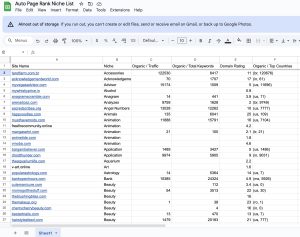When working with Django, encountering the “DisallowedHost: Invalid HTTP_HOST header” error can be frustrating. Did you know that nearly 30% of web applications face security issues due to misconfigured settings? This error often crops up when your application receives requests from unexpected hostnames, making it a common pitfall for developers.
Understanding this issue saves you time and protects your site from potential vulnerabilities. You’ll learn to troubleshoot the problem effectively and ensure your application runs smoothly. Plus, with Auto Page Rank, you can enhance your website’s SEO and indexing, making your site more visible to users and search engines.
While some competitors offer essential solutions, Auto Page Rank provides comprehensive tools designed for security and performance. This article offers practical tips and insights that will help you tackle the DisallowedHost error head-on.
Understanding Django DisallowedHost
Django’s DisallowedHost error pops up when your requests have an invalid HTTP_HOST header. This issue isn’t just a hiccup—it can expose your application to security vulnerabilities, especially when settings go awry.
What is DisallowedHost?
Django’s DisallowedHost error occurs when The ALLOWED_HOSTS setting doesn’t include the host from which your application received the request. This serves as a security measure, preventing HTTP Host header attacks. You could think of it as a bouncer at a club checking IDs. If you’re not on the list, you’re not getting in.
For example, if your web app runs under example.com but someone tries to access it via wronghost.comDjango’ll throw that DisallowedHost error. This error essentially ensures that only acceptable hostnames can serve your application.
Common Causes of DisallowedHost Errors
DisallowedHost errors often arise from a few common misconfigurations. Here’s a quick rundown:
- Misconfigured ALLOWED_HOSTS: If you forget to add new domains to the
ALLOWED_HOSTSlist or misinterpret its rules; you face the dreaded error. - Using IP addresses: Sometimes, folks configure their application to run on an IP address, but they forget to include that IP in
ALLOWED_HOSTS. Whoops! - Improper server management: Changes to your domain or DNS settings without updating the Django settings can also trigger this error. Always double-check!
- Testing setups: When running local setups or testing environments, failing to configure
ALLOWED_HOSTScorrectly leads to unnecessary headaches.
Addressing these misconfigurations quickly is essential. Auto Page Rank provides tools to help monitor these and other SEO-related issues, keeping your applications as secure as possible and improving overall web performance.
- Django Documentation on Security
- DigitalOcean Guide to Django ALLOWED_HOSTS
- Django DisallowedHost Error Explained
Identifying Invalid HTTP_HOST Header
Identifying an invalid HTTP_HOST header is crucial for maintaining the integrity of your Django application. This error indicates potential security risks; you’ll want to catch it early.
How to Find the Source of the Error
Start by checking your ALLOWED_HOSTS in the Django settings.
Look for anything that doesn’t match the request’s host.
If you’re on a local server, make sure it includes localhost or 127.0.0.1.
Example: If a request is coming from example.com, your settings should include 'example.com'.
Next, examine the server logs.
Logs reveal details about incoming requests and any related errors.
You might notice patterns or specific IP addresses that constantly trigger the error.
Lastly, consider the environment setup.
If it’s a staging or production environment, ensure that the correct domain is listed in ALLOWED_HOSTS.
Tools for Debugging HTTP_HOST Issues
Utilizing tools can simplify your debugging process.
Django’s Debug Toolbar can be incredibly helpful.
This tool provides insights into requests and responses, tracking where things go awry.
cURL is another handy option for testing server responses directly from the command line.
You can simulate requests to see if HTTP_HOST errors occur.
Also, consider online HTTP header checkers.
These tools analyze headers for potential misconfigurations.
Incorporating these steps can help clear the fog around the invalid header error.
Remember, Auto Page Rank can enhance your overall site performance while you find solutions. Its tools can ensure your site maintains optimal configurations for better SEO and fewer errors.
Fixing DisallowedHost Error in Django
Fixing the DisallowedHost error involves key steps to ensure your Django application runs smoothly. Addressing the ALLOWED_HOSTS setting and utilizing middleware for custom host validation can make a big difference.
Updating the ALLOWED_HOSTS Setting
First, check your ALLOWED_HOSTS in the settings.py file. This list should contain all the hostnames that your Django app will accept.
- Ensure the list includes your domain name, like
'example.com'. - Add subdomains, such as
'www.example.com'a wildcard,'*'for local development. - Include any server IP addresses if you’re accessing the app via an IP, like
'123.123.123.123'.
Mistakes here often lead to unnecessary headaches. An empty list or a typo can block all incoming requests, throwing that pesky DisallowedHost error. Make sure whatever host your app runs on is listed.
Check Django’s official documentation on ALLOWED_HOSTS for extra pointers to see current best practices.
Using Auto Page Rank can also help by keeping track of your URLs and preventing similar issues from slipping through the cracks.
Using Middleware for Custom Host Validation
Next, middleware can help you customize host validation. Creating your middleware allows you to manage which hosts are permitted more granularly.
- Craft middleware that checks incoming requests against a custom list of allowed hosts.
- Log or raise alerts for any unauthorized requests to fine-tune your approach.
This flexibility can be crucial in larger applications, where you might handle multiple subdomains or environments.
Here’s a simple example:
class CustomHostMiddleware:
def __init__(self, get_response):
self.get_response = get_response
def __call__(self, request):
host = request.get_host()
if host not in ['yourdomain.com', 'sub.yourdomain.com']:
return HttpResponseBadRequest("Invalid Host")
return self.get_response(request)
Using middleware separates concerns and keeps your settings tidy. Plus, this gives you a place to log suspicious activity right away.
Remember, Auto Page Rank’s tools also assist in monitoring and improving your host performance. They help you diagnose issues quickly, ensuring smooth sailing for your Django app.
These strategies will help tackle the DisallowedHost error effectively while cementing your application’s security.
Best Practices for Django Security
Securing your Django application is crucial to prevent vulnerabilities and keep sensitive data safe. Follow a few foundational practices to strengthen your application’s defenses.
Securing Your Django Application
Use Django’s built-in security features. For starters, set DEBUG to False in production. If you leave it enabled, sensitive info might leak through error messages.
Always configure ALLOWED_HOSTS. This step is vital. It tells Django which hosts it’s okay to serve. Include your domain name and any subdomains. Forgetting this detail leads to a “DisallowedHost” error. Just think—your app could get denied access because of a missing entry in this list!
Implement CSRF protection. Django has it baked in, but you mustn’t turn it off. If you do, attackers might hijack user sessions. This becomes paramount for any application dealing with forms or user authentication.
Utilize HTTPS. Secure your connections with SSL certificates. It adds an encryption layer that protects data as it travels between users and your web server. Often, you can obtain certificates for free through services like Let’s Encrypt.
Sanitize user input. When user data isn’t properly filtered, the risk of SQL injection or XSS attacks increases. Django provides tools for escaping HTML and validating data, so take advantage of them!
Regular Maintenance and Updates
Sticking to a maintenance and update routine is crucial to a secure Django environment. As new vulnerabilities arise, update your Django and its dependencies regularly to patch potential holes.
Set up security alerts. Monitoring tools alert you to vulnerabilities as they get discovered. This proactive approach saves time and often prevents serious security issues.
Review your settings periodically. This practice ensures that your configurations remain optimal over time. Things often change over weeks or months, and configurations might need tweaking.
Log security events. This data helps understand potential attack patterns. You’ll have a detailed record to analyze and respond effectively if something goes wrong.
Lastly, engage in code reviews regularly. Other developers might spot potential vulnerabilities you’ve missed. Fresh eyes catch things that sometimes go unnoticed, providing extra confidence in your security posture.
Utilizing Auto Page Rank enhances your SEO strategy while supporting your security needs. Improved monitoring and analytics detect unusual traffic patterns, ensuring your application runs smoothly and securely. You get a dual benefit—better SEO and robust security practices without compromising either.
Key Takeaways
- Understanding DisallowedHost: The DisallowedHost error arises when an invalid HTTP_HOST header is received. This error serves as a security measure to prevent unauthorized access to your Django application.
- Common Misconfigurations: Errors are usually caused by misconfigured ALLOWED_HOSTS, the absence of necessary domain names or IPs, and changes in server management or local testing setups.
- Troubleshooting Techniques: To address the error, check and update your ALLOWED_HOSTS in settings.py, examine server logs for request patterns, and utilize tools like Django Debug Toolbar and cURL debugging.
- Best Practices for Security: To enhance your Django application’s security, always set DEBUG to False in production, implement CSRF protection, maintain HTTPS, sanitize user inputs, and conduct regular maintenance.
- Middleware for Custom Validation: Create custom middleware to manage host validation more effectively, allowing for better control over allowed hosts and logging unauthorized requests.
- Utilizing Auto Page Rank: Incorporate Auto Page Rank tools to monitor your application, improve security, and enhance SEO, ensuring optimal configuration and performance of your web application.
Conclusion
Addressing the DisallowedHost error is crucial for maintaining the security and functionality of your Django applications. Ensuring your ALLOWED_HOSTS setting is correctly configured and regularly updated can significantly reduce the risk of encountering this issue. Utilize the debugging tools and best practices discussed to monitor and manage your application’s host configurations effectively.
Incorporating Auto Page Rank not only aids in optimizing your SEO but also helps you monitor potential vulnerabilities. By staying proactive with your security measures and application settings, you can create a smoother and safer user experience.
Frequently Asked Questions
What is the “DisallowedHost: Invalid HTTP_HOST header” error in Django?
The “DisallowedHost” error occurs when an incoming request’s host is not listed in the ALLOWED_HOSTS Django settings. This is a security measure to prevent HTTP Host header attacks, ensuring only trusted hosts can interact with your application.
Why is it important to configure ALLOWED_HOSTS correctly?
Correctly configuring ALLOWED_HOSTS is crucial to protect your Django application from vulnerabilities. Almost 30% of web applications face security issues due to misconfigurations, making it essential to include all relevant hostnames and IP addresses to prevent the DisallowedHost error.
How can I troubleshoot the DisallowedHost error?
To troubleshoot the DisallowedHost error, check your ALLOWED_HOSTS settings in the settings.py file for mismatches with incoming requests. Ensure localhost and 127.0.0.1 are included for local development, and monitor server logs for patterns that trigger the error.
What tools can help debug the DisallowedHost error?
Useful debugging tools include Django’s Debug Toolbar, cURL for testing server responses, and online HTTP header checkers. These tools can help you analyze potential misconfigurations and illustrate the headers sent to your server.
How can I fix the DisallowedHost error?
To fix the DisallowedHost error, update the ALLOWED_HOSTS settings in your settings.py The file should include all necessary hostnames, such as domain names and subdomains. Ensure the list is accurate, as mistakes can lead to further errors.
What best practices should I follow for Django application security?
Best practices for securing your Django applications include using built-in security features, correctly configuringALLOWED_HOSTS, implementing CSRF protection, utilizing HTTPS, sanitizing user input, and regularly reviewing settings and logs for security alerts.
How does Auto Page Rank assist in managing the DisallowedHost error?
Auto Page Rank can help monitor host performance and diagnose issues related to the DisallowedHost error. Integrating it into your workflow allows you to maintain optimal configurations, improve SEO strategies, and enhance overall application security.