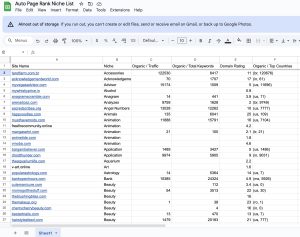You’re browsing the web when suddenly a message pops up: “403. You don’t have permission to access this server.” Frustrating, right? This error affects about 5% of all web traffic and confuses users and website owners.
Understanding the “403 Forbidden” error can save you time and help you manage your online presence. You’ll learn what causes this issue and how to troubleshoot it effectively. Plus, Auto Page Rank ensures your site is indexed correctly, minimizing these errors.
Understanding the 403 Error
The 403 Forbidden error signals that a server understood your request but refused to authorize it. This often leads to confusion, especially for users accessing specific web pages.
Definition of the 403 Error
A 403 error indicates a lack of permission for specific requests. In simple terms, it means “no entry.” When you encounter this error, your browser’s request for a page gets denied. It’s a server-side response, meaning the problem often lies with the website’s configuration rather than your internet connection. Here’s a key takeaway: it’s not a file not found; it’s a permissions issue.
Common Causes of the 403 Error
Multiple factors lead to a 403 error:
- File Permissions: Incorrectly set permissions on files or directories can cause this error. For example, if a file’s permissions deny access to users, a 403 error pops up.
- htaccess Misconfiguration: The
.htaccessfile, often used in Apache servers, can inadvertently block access due to misconfigurations. - IP Address Blocking: Some websites block specific IP addresses or regions. If yours is among them, a 403 error displays.
- URL Issues: Typographical errors in the URL can lead to access denials.
- User Authentication: Certain pages sometimes require logins. You may see a 403 error instead of the intended page. If you’re not logged in
Addressing these common causes can often clear up the confusion surrounding 403 errors. Tools like Auto Page Rank can assist in checking whether your URLs are correctly indexed and easily accessible. They help identify misconfigurations before they impact your traffic.
Troubleshooting Steps
When you encounter a “403 You don’t have permission to access this server” error, several steps can help fix the issue.
Checking File Permissions
First, verify the file permissions on the server. File permissions determine who can read, write, or execute files.
Check that folders usually need 755 permissions and files require 644. If they’re too restrictive, access will get denied.
Connect to the server using your FTP client. Right-click the file or folder and select “File Permissions.” Adjust the permissions as needed. If errors persist, consider resetting them to defaults.
Analyzing Configuration Files
Next, look at the configuration files. If you use Apache, check the httpd.conf file. Ensure the settings allow access to the directory in question.
Also, review your server block configurations if you’re using Nginx. Misconfigured directives might lead to the 403 error as well.
Keep backups before making changes. That way, if something goes wrong, you can quickly revert.
Inspecting .htaccess Files
Finally, inspect the .htaccess file. This file can override configurations and cause access issues if not set correctly.
Open the file and look for deny or allow directives. Remove any lines that block access to your content.
Another common culprit? Mod_rewrite rules that might unintentionally lead to a 403 error. Comment out these sections one at a time to identify issues.
Auto Page Rank and SEO software can help identify and correct configuration issues before they impact traffic. By providing real-time alerts and visibility into your site’s status, you can address problems swiftly and keep your site accessible.
References:
- Support Host – Troubleshooting “403 Forbidden”
- SiteGround – Fixing 403 Forbidden Error
- WPBeginner – How to Fix 403 Forbidden Error in WordPress
Preventing Future Occurrences
Keeping a website secure and accessible goes beyond fixing a 403 error when it arises. You can take proactive measures to minimize the chances of reencountering this problem.
Best Practices for Server Permissions
Establish explicit file permissions. Folders should generally sit at 755 and files at 644. Adjusting permissions is vital; wrong settings block access. You can check permissions using an FTP client—easy peasy.
Consider using group permissions effectively. Group assignments streamline changes across multiple users or files, reducing the hassle of adjusting work on your server.
Remember to double-check your configuration files. Mistakes in files for Apache or Nginx often trigger the dreaded 403 error. Ensure you’re granting the right users access to the information. That little level of scrutiny can save severe headaches down the road.
Regular Maintenance and Monitoring
Monitor your server’s status regularly. Use site monitoring tools to track downtime, errors, or misconfigurations. This ongoing vigilance helps catch issues before they escalate into a 403 Forbidden frustration.
Implement consistency in your backend checks. Schedule frequent audits of your .htaccess file to prevent unintended blocks. A simple annual review can save you from unexpected downtime.
Auto Page Rank can support your site by providing real-time alerts and insights. Our software tracks performance metrics, informing you of configuration errors before they become more significant problems. Consider it a watchdog for your site’s health, keeping everything running smoothly.
Remember, many of these helpful tips will clarify your situation. If you stay ahead, you can manage server access like a pro.
- How to Fix 403 Forbidden Error in WordPress
- Understanding Server Permissions in Linux
- Apache .htaccess Tutorial
Key Takeaways
- Understanding the 403 Error: The “403 Forbidden” error indicates that the server has understood your request but refuses to authorize it due to permission issues, not missing files.
- Common Causes: Key factors leading to a 403 error include file permission misconfigurations, .htaccess file errors, IP address blocking, URL issues, and user authentication requirements.
- Troubleshooting Steps: Fix a 403 error by checking file permissions (755 for folders, 644 for files), analyzing server configuration files, and inspecting .htaccess for misconfigured directives.
- Prevent Future Issues: Establish explicit server permissions, regularly monitor your website for misconfigurations, and conduct audits of your .htaccess file to prevent future 403 errors.
- Use of Tools: Implement tools like Auto Page Rank to monitor your site’s health, provide real-time alerts for configuration issues, and ensure proper indexing.
Conclusion
Dealing with a “403 You don’t have permission to access this server” error can be a hassle, but understanding its causes and solutions can empower you to tackle it effectively. You can often resolve these issues quickly by checking file permissions and reviewing your server configuration.
Regular monitoring and audits will keep your website running smoothly and prevent future access problems. UToolslike Auto Page Rank can provide valuable insights into your site’s performance and help you avoid potential issues. With the right approach, you can ensure a seamless experience for your users and maintain the integrity of your online presence.
Frequently Asked Questions
What does the 403 Forbidden error mean?
The 403 Forbidden error means that a server has understood your request but refuses to authorize it. This can be confusing as it’s not related to your internet connection but rather to permission issues on the server side.
What causes a 403 Forbidden error?
Common causes of a 403 error include incorrectly set file permissions, misconfigurations in the .htaccess file, IP address blocking, URL issues, and user authentication requirements. Each of these can restrict access to specific web pages.
How can I fix a 403 Forbidden error?
To fix a 403 error, start by checking file permissions (755 for folders, 644 for files), reviewing the .htaccess file for misconfigurations, and ensuring proper settings in your server’s configuration files. Use an FTP client for permission adjustments.
What permissions should my files have?
Typically, folders should have permissions set to 755 and files to 644. These settings allow the necessary access without compromising security. Adjustments can be made through an FTP client.
How can I prevent future 403 errors?
To prevent future 403 errors, establish explicit file and group permissions, regularly monitor server status, and conduct audits of the .htaccess file. Consider using site monitoring tools to catch issues early.
What tools can help with 403 errors?
Auto Page Rank and other SEO software can help identify configuration problems that may lead to 403 errors. These tools provide real-time alerts and insights, enabling you to maintain accessibility and site health proactively.